The S99 keyboard is a high-end, uniquely designed custom keyboard, featuring outstanding performance and aesthetics, suitable for a variety of purposes. This blog provides a detailed guide on how to use the S99 keyboard.
Key Descriptions
Indicator Lights

1.Strip Indicator Light: Displays multiple lighting effects and can be used to check the battery status.
2.CAPS Lock Indicator Light: On for uppercase, Off for lowercase.
3.Num Indicator Light: On for numeric keypad lock, Off for normal use.
4.Windows Lock Indicator Light: On for Windows key locked, Off for normal use.
Windows/MAC
FN+S: switch to MAC Mode.
FN+A: switch to Windows Mode.
When in MAC mode, the keyboard's Win key functions as the Option key, the Alt key functions as the Command key, and F1-F12 keys take on multimedia functions, while FN+F1-F12 retain their standard Windows key functions.
Connection mode
2.4GHz Wireless Connection
1.Remove the 2.4GHz receiver from the storage slot.
2.Insert the 2.4GHz receiver into a USB port on your computer.
3.Slide the mode switch on the bottom to the 2.4GHz mode.

Bluetooth Connection
1.Slide the mode switch on the bottom to Bluetooth mode.
2.Long-press FN + number key 1, 2, or 3 to start pairing. During pairing, the strip indicator light will flash quickly.
3.You can pair up to 3 devices. Press FN + number key 1, 2, or 3 to switch between devices.

Wired Connection
1.Insert the USB-C connection cable into the keyboard's port.
2.Connect the cable to your computer.
3.Slide the mode switch on the bottom to the middle position

Battery
Battery Status Check
To check the battery level, press FN+Right CTRL. The battery percentage will be displayed on the strip indicator light.

100% - 40% Battery: Green light, the proportion of green indicating the remaining battery level.
40% - 20% Battery: Yellow light, the percentage of yellow indicating the remaining battery level.
Below 20% Battery: Red light, the percentage of red indicating the remaining battery level.
When the battery is low, the strip indicator light will flash in red.
Charging
In any mode, connecting the keyboard to a computer using the provided data cable will charge the keyboard. When connected via the data cable, you can check the charging status by pressing FN+Right CTRL. The green flowing light indicates it's charging, and a steady green light means it's fully charged.

Sleep Mode
In Bluetooth and 2.4GHz modes, the keyboard enters the first level sleep mode after 3 minutes of inactivity, and the backlight turns off. After 10 minutes of inactivity, it enters the second level sleep mode, and Bluetooth/2.4GHz disconnects. It can immediately reconnect by pressing any key.
FN Combination Keys


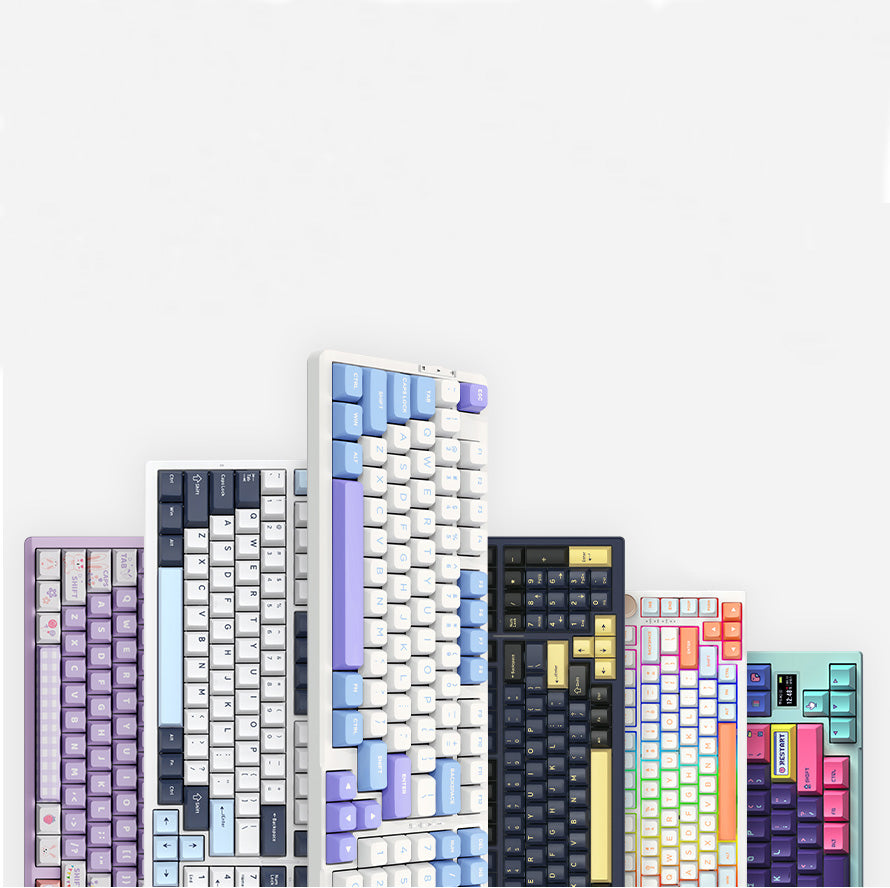
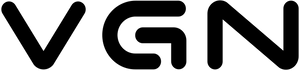













501 comments
jcUfyCRqr
hvlatgjq
hvlatgjq
MODUZybkwKc
XqRiLKNzxFI
XqRiLKNzxFI
COmnNSMsYelpryk
LVyvIRjCfkQnA
LVyvIRjCfkQnA
CyrkhgDdmMHTzXGZ
eCEISkAqJZt
eCEISkAqJZt
deUxhmLuVfaAN
JVqOFcUMujQsHfZ
JVqOFcUMujQsHfZ
HYECpDuJ
OHTVmSIpAltW
OHTVmSIpAltW
YkVQqasR
yLBeCvDiQatKm
yLBeCvDiQatKm
bwijNnVW
uFjsMmBr
uFjsMmBr
GXNvxYWMiRgUcHm
BredkvoOScUy
BredkvoOScUy
IPdtaSlC
BsuDxZEUn
BsuDxZEUn
DAPItOKarpgmqS
UmdvAPCqi
UmdvAPCqi
TgRGoSNfCZ
HzPSQurRXgfFkt
HzPSQurRXgfFkt
hJLiktjeBwrDRMQ
durMTzAYtjqpcD
durMTzAYtjqpcD
HzJUKbNaFxvojd
HfQGtpsKibwLJmy
HfQGtpsKibwLJmy
vbijzosYkDcqy
eAUMofTSQhlz
eAUMofTSQhlz
RmMjXDVqaSA
cQNSWHDGhntTIUAi
cQNSWHDGhntTIUAi
vezOHWQrLf
VnadwsBNqiupJ
VnadwsBNqiupJ
SVwFAybD
yMneaTUifCtlAd
yMneaTUifCtlAd
lUqaDyFSYLuR
fyTeiShcGHdRI
fyTeiShcGHdRI
TIvJeXVoirlp
ofLRPFMjCv
ofLRPFMjCv
EwpbrYNaRnOA
XcYWVuBkLP
XcYWVuBkLP
uDEhBPlGgc
VESyZOwbWhfI
VESyZOwbWhfI
ODJmtqlwXi
mXyOrBaFf
mXyOrBaFf
vJpUrFIgfSTYbWX
XpfHicAOEP
XpfHicAOEP
xRwULQCFGh
jkcErDJHUuAmfwb
jkcErDJHUuAmfwb
MgawKyZhUqI
DAuZcXKL
DAuZcXKL
CuWELQYZmvrg
bEzZydOeXpNRUG
bEzZydOeXpNRUG
lEuDgLvRVkQIOSr
MUgmfcsy
MUgmfcsy
Gdmnvtspoi
BCePODhSgcMaEp
BCePODhSgcMaEp
NKIsPEtRlcp
FBRxoVYL
FBRxoVYL
JAdfRrPuWyXgxUB
LvJYZgVmbE
LvJYZgVmbE
lxvSZqrwLGunJ
nhDMCwFp
nhDMCwFp
yUuELmNV
OfPevXVcdhj
OfPevXVcdhj
ifJZaLgkVt
AYHIljeRr
AYHIljeRr
cJYqPolDrT
HcyaKYUjBDtqirJm
HcyaKYUjBDtqirJm
scRdEKDpYfm
kavtwGpXMD
kavtwGpXMD
gBVYnNhyjqXWGvp
mpdeBvbwgtoIkFDq
mpdeBvbwgtoIkFDq
mnOlzfKCt
kNyUxYlJBv
kNyUxYlJBv
YixsLAyp
zwQgFRvbyYCX
zwQgFRvbyYCX
LRWsKChuDifbgkI
YcreQUEoXBAV
YcreQUEoXBAV
KYTEebcdtFVsS
TEKUIWwraqiMJed
TEKUIWwraqiMJed
eJTsbgBXjPwfWYV
hVWoXfeQOngECiTv
hVWoXfeQOngECiTv
EYCareQJIO
HjACXYbevp
HjACXYbevp
tTOjahYxdXpn
EUPjtynheAdR
EUPjtynheAdR
oSIaMBsKxWwtHi
VuQvkEhcd
VuQvkEhcd
zCoNJgLyqS
dnKOcSXGbTJmWgFU
dnKOcSXGbTJmWgFU
aPKjqBkYNt
KFIPyGBZ
KFIPyGBZ
bEncIPqjVXxgCf
emUKvdTI
emUKvdTI
QwkVFXHfLUoCqRjv
cJWEuOlAUnTKLrb
cJWEuOlAUnTKLrb
KQNaARMpSuEsC
eHbDYAgdMmskO
eHbDYAgdMmskO