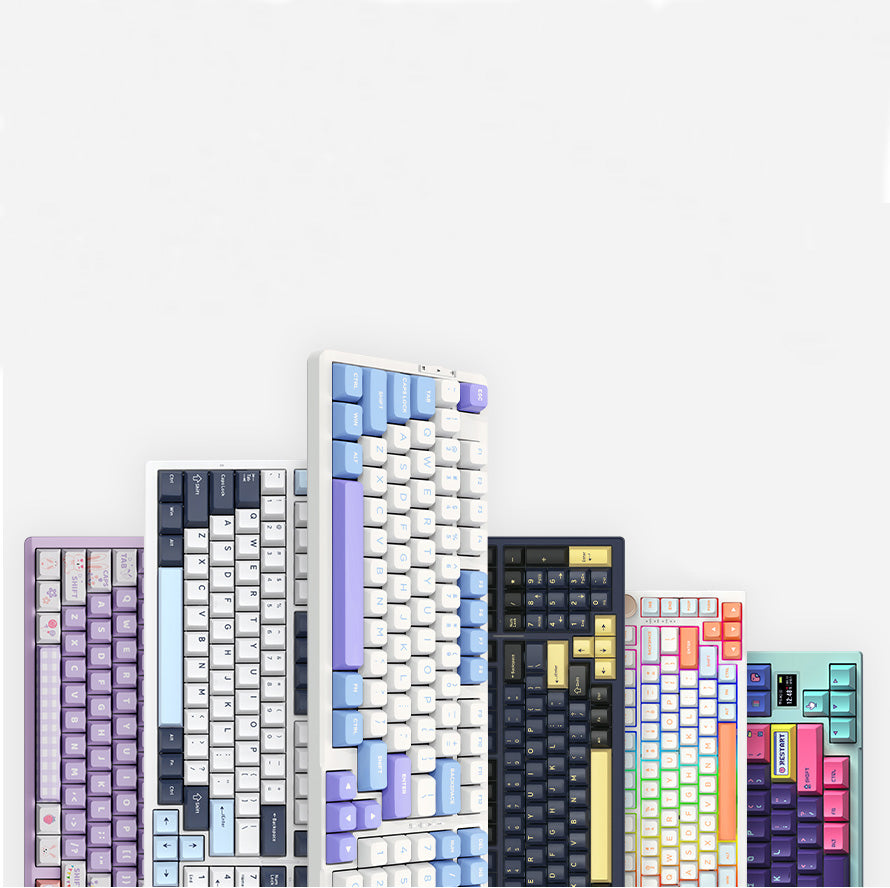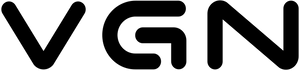In our daily computer usage, the keyboard is an indispensable input tool. But do you truly understand the function of each key? Whether you're working in an office, gaming, or engaging in other activities, the keys on your keyboard play a crucial role.In this blog, we will take a look at the functions of each keyboard key to help you better understand and make full use of the keyboard.
Keyboard Key Classification

Taking the traditional 104-key keyboard layout as an example, it can be divided into five regions: the Function Key Area (purple), the Status Indicator Area, the Main Keyboard Area (blue), the Navigation Area (green), the Numeric Keypad Area (pink), and the Control Key Area (orange). Based on key types, it can be classified into five categories: numeric keys, symbol keys, letter keys, function keys, and control key.
Function Key Area
The Function Key Area, typically located at the top, is used for performing special functions and quick operations.

ESC: Escape - Commonly used to cancel or exit from current operations or close dialog boxes and menus.
F1: Help - In many applications, pressing F1 opens help documentation or provides context-sensitive assistance about program functions.
F2: Rename - In file managers or on the desktop, pressing F2 allows the renaming of files or folders.
F3: Search - In many operating systems and file managers, pressing F3 initiates file search or find functionality.
F4: Address Bar - In some applications like web browsers, pressing F4 moves the cursor to the address bar for URL entry or search.
F5: Refresh - Pressing F5 refreshes the current window or page to update information or reload a webpage.
F6: Switch Focus - In some applications, pressing F6 shifts the focus between different windows or controls.
F7: Spell Check - In certain word processing programs, pressing F7 initiates spell-checking to identify and correct spelling errors.
F8: Safe Mode - In some operating systems, pressing F8 allows entry into safe mode during startup, useful for troubleshooting system issues.
F9: Refresh - Similar to F5 but may have a different function in some applications.
F10: Menu - In some applications, pressing F10 opens the context menu for the current window.
F11: Full Screen - In many web browsers, pressing F11 toggles full-screen mode, maximizing the browsing window.
F12: Developer Tools - In some applications, especially web browsers, pressing F12 opens developer tools for inspecting and debugging web page code.
PrtSc (Print Screen) - The key captures a screenshot of the entire screen or the active window, which you can paste into image editing software or documents.
Scroll Lock - Less commonly used today, originally controlled text scrolling behavior within a document and may have specialized functions in certain software.
Pause Break - The key has various functions depending on the context. It can pause text scrolling, interrupt processes, or pause certain tasks or applications.
Status Indicator Area
The Status Indicator Area comprises small lights on the keyboard displaying the status of the Num Lock, Caps Lock, and Scroll Lock keys.

Num Lock Indicator: Shows whether the Num Lock key is on or off, affecting the behavior of the numeric keypad.
Caps Lock Indicator: Indicates if the Caps Lock key is active, toggling uppercase or lowercase letter input.
Scroll Lock Indicator: Represents the status of the Scroll Lock key, which originally controlled text scrolling in documents but is less commonly used today.
Main Keyboard Area
The Main Keyboard Area is the primary region encompassing letters, numbers, and commonly used symbols for text input and basic computer operations.
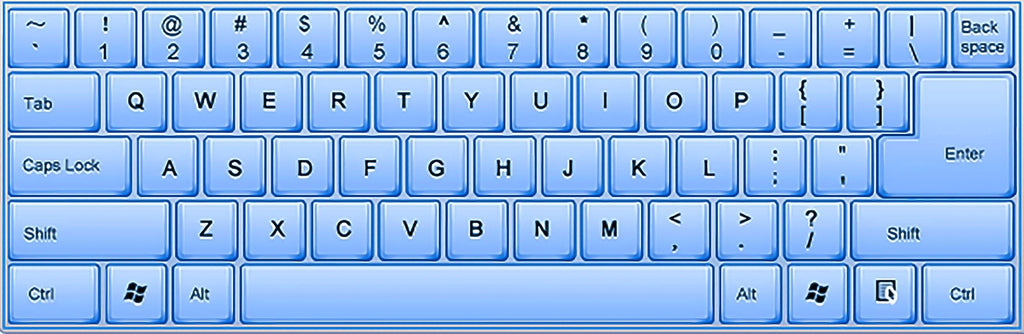
Letter Keys (A-Z): Used for text input to create words, sentences, and paragraphs.
Number Keys (0-9): Input numerical characters.
Punctuation Keys: Include comma, period, semicolon, colon, etc., for punctuation and symbol input.
Symbol Keys (@, #, $, etc.): Input special symbols, e.g., the "@" symbol in email addresses.
Tilde Key (~): Input the tilde symbol (~) or represent the NOT operation in some programming languages.
Tab Key (Tab): Used to navigate between text fields and for text indentation.
Caps Lock Key (Caps Lock): Toggles between uppercase and lowercase letter input when active.
Ctrl Key (Control): Used in combination with other keys to perform various operations like copy, paste, undo, etc.
Win Key (Windows): Accesses the Windows start menu or taskbar for Windows operating systems.
Alt Key (Alternate): Used in combination with other keys for specific operations, such as shortcuts or menu commands.
Space Bar (Space): Inputs space characters, separating words and sentences.
FN Key (Function): Typically found on laptop keyboards, enables additional functions of function keys, like adjusting volume or screen brightness.
Enter Key (Enter): Confirms commands or moves text to the next line.
Backspace Key (Backspace): Deletes characters before the cursor.
Navigation Area
These keys play essential roles in text editing, document navigation, and interface interaction, making them valuable tools for efficient computer use.

Insert: Toggles between "Insert" and "Overwrite" text entry modes.
Home: Moves the cursor to the beginning of the current line or the start of a document, depending on the context.
Page Up: Scrolls content upward by one page in documents, web pages, or other scrollable views.
Delete: Removes the character or item to the right of the cursor. It can also delete selected files or items in file management.
End: Moves the cursor to the end of the current line or the end of a document, depending on the context.
Page Down: Scrolls content downward by one page in documents, web pages, or other scrollable views.
Arrow keys (Up, Down, Left, Right): Used for navigation within documents, web pages, and interfaces.
Numeric Keypad Area
The Numeric Keypad Area is designed for efficient numeric input, particularly useful for tasks like data entry, accounting, spreadsheet manipulation, and calculations.

Number Keys (0-9): Primary components for inputting numerical characters.
Decimal Point: Inputs a decimal point, typically located to the right of the number keys.
Addition: The plus sign (+) key used for addition operations.
Subtraction: The minus sign (-) key used for subtraction operations.
Multiplication: The asterisk (*) key used for multiplication operations.
Division: The forward slash (/) key used for division operations.
Enter Key: Confirms commands or executes calculations in calculator applications.
Num Lock: Enables or disables the numeric keypad's functionality. When Num Lock is on, number keys and related operator keys are active. When Num Lock is off, these keys can perform other functions, such as arrow keys.
In the end
The introduction to keyboard keys has come to an end. Are there any key functions you didn't know about? Tag your friends to learn together! Let's all improve our keyboard skills. Thank you for reading!