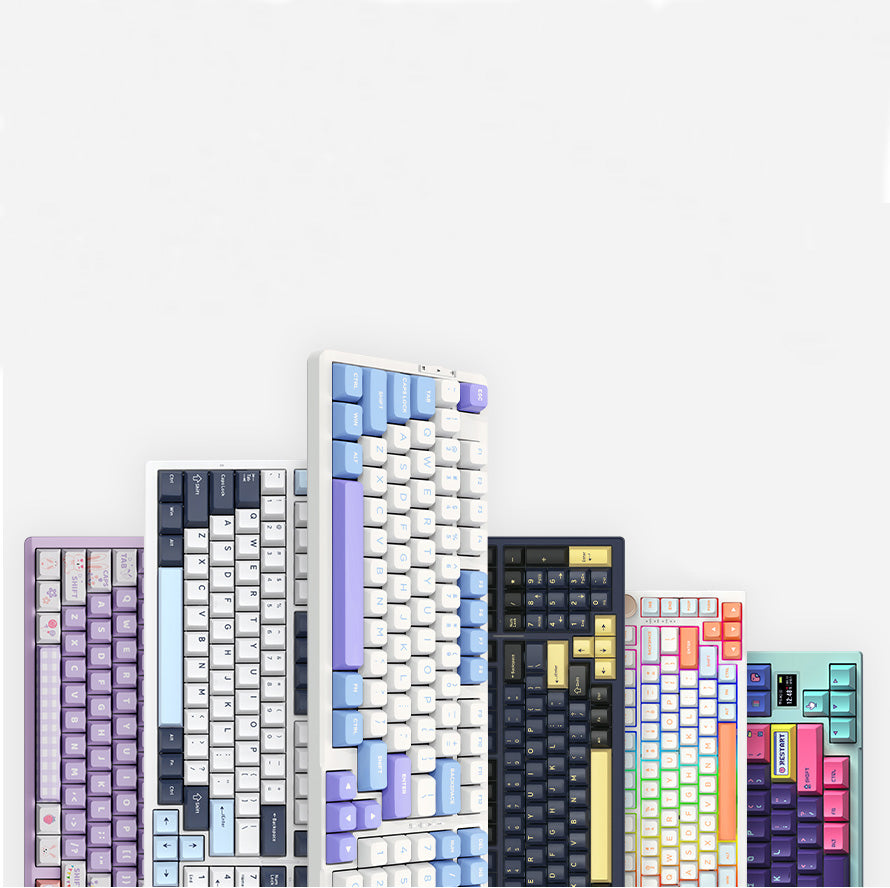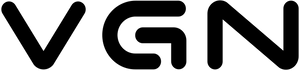Driver Download
You can download the driver on the official driver page, selecting the N75 single light version or RGB model.
Driver Installation
a. After the driver is downloaded, open the .exe installation package to install the driver.
b. Choose the installation language, currently we supports English or Chinese.
c. Install to the default path or change the path, you can choose to open it immediately after installation or start automatically after booting.

Driver Settings
After installing the driver, connect the wired keyboard to the computer and open the driver.
1. Lighting settings
You can adjust lighting effects and brightness on this page. Some dynamic lighting effects can also be adjusted for speed and direction.

2. Key settings
a. In the key selection area, when you select a key and switch the function type below to any type other than the default, the key will be marked.
b. Toggle FN combination settings: This toggle allows you to modify the key combination "fn +a key", but not the default key combination (green in the picture).
c. The drop-down menu allows you to select the desired function type, you can set it after selecting, such as "Standard keyboard keys".
Example:
a. I want to change "CapsLK" to the key combination “Ctrl+V”, firstly I need to select "CapsLK" on the keyboard, next choose "Standard Keyboard Keys" in the menu, select CTRL, then press "V", click save.
b. Move the mouse and hover over the modified key, you can see that the key is set to Ctrl+V. This indicates that the key remapping is complete.
3. Macro management
You can create, record, save and modify your macro commands on this page.
4. Other settings
You can set Win Lock, N-Key Rollover switch, USB polling rate, etc.