The S99 keyboard is a high-end, uniquely designed custom keyboard, featuring outstanding performance and aesthetics, suitable for a variety of purposes. This blog provides a detailed guide on how to use the S99 keyboard.
Key Descriptions
Indicator Lights

1.Strip Indicator Light: Displays multiple lighting effects and can be used to check the battery status.
2.CAPS Lock Indicator Light: On for uppercase, Off for lowercase.
3.Num Indicator Light: On for numeric keypad lock, Off for normal use.
4.Windows Lock Indicator Light: On for Windows key locked, Off for normal use.
Windows/MAC
FN+S: switch to MAC Mode.
FN+A: switch to Windows Mode.
When in MAC mode, the keyboard's Win key functions as the Option key, the Alt key functions as the Command key, and F1-F12 keys take on multimedia functions, while FN+F1-F12 retain their standard Windows key functions.
Connection mode
2.4GHz Wireless Connection
1.Remove the 2.4GHz receiver from the storage slot.
2.Insert the 2.4GHz receiver into a USB port on your computer.
3.Slide the mode switch on the bottom to the 2.4GHz mode.

Bluetooth Connection
1.Slide the mode switch on the bottom to Bluetooth mode.
2.Long-press FN + number key 1, 2, or 3 to start pairing. During pairing, the strip indicator light will flash quickly.
3.You can pair up to 3 devices. Press FN + number key 1, 2, or 3 to switch between devices.

Wired Connection
1.Insert the USB-C connection cable into the keyboard's port.
2.Connect the cable to your computer.
3.Slide the mode switch on the bottom to the middle position

Battery
Battery Status Check
To check the battery level, press FN+Right CTRL. The battery percentage will be displayed on the strip indicator light.

100% - 40% Battery: Green light, the proportion of green indicating the remaining battery level.
40% - 20% Battery: Yellow light, the percentage of yellow indicating the remaining battery level.
Below 20% Battery: Red light, the percentage of red indicating the remaining battery level.
When the battery is low, the strip indicator light will flash in red.
Charging
In any mode, connecting the keyboard to a computer using the provided data cable will charge the keyboard. When connected via the data cable, you can check the charging status by pressing FN+Right CTRL. The green flowing light indicates it's charging, and a steady green light means it's fully charged.

Sleep Mode
In Bluetooth and 2.4GHz modes, the keyboard enters the first level sleep mode after 3 minutes of inactivity, and the backlight turns off. After 10 minutes of inactivity, it enters the second level sleep mode, and Bluetooth/2.4GHz disconnects. It can immediately reconnect by pressing any key.
FN Combination Keys


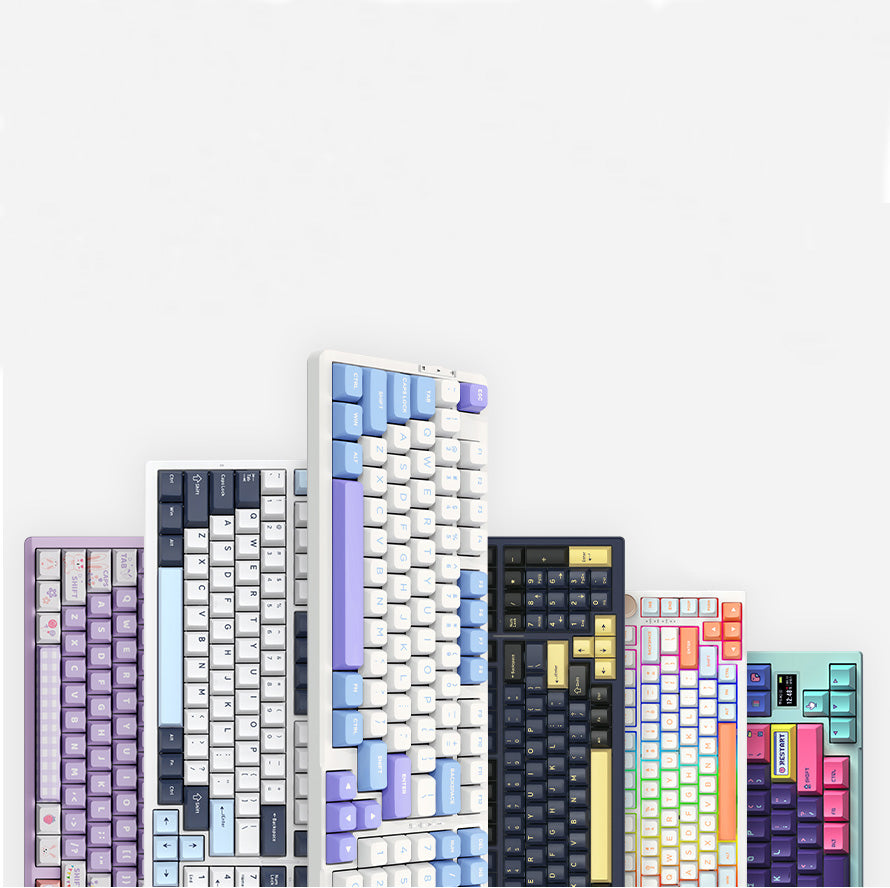
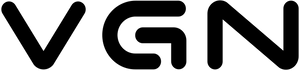













514 comments
1-1) OR 191=(SELECT 191 FROM PG_SLEEP(15))--
555
555
1-1 OR 452=(SELECT 452 FROM PG_SLEEP(15))--
555
555
1EgxF2LGj'
555
555
1-1 waitfor delay '0:0:15' --
555
555
1-1)
555
555
1-1
555
555
(select(0)from(select(sleep(15)))v)/*'+(select(0)from(select(sleep(15)))v)+'"+(select(0)from(select(sleep(15)))v)+"*/
555
555
10"XOR(1*if(now()=sysdate(),sleep(15),0))XOR"Z
555
555
10'XOR(1*if(now()=sysdate(),sleep(15),0))XOR'Z
555
555
1*if(now()=sysdate(),sleep(15),0)
555
555
1
555
555
1
555
555
1
555
555
LeoFreskos
Pandora Tower Defense — Exciting Strategy with RPG Elements
Pandora Defense is a new game that combines the strategic thinking of Tower Defense with immersive RPG elements. Players defend colonies, develop defenses, and deploy spaceships, each with unique abilities.
Key Features:
- Colony Defense and Development: Players strategically position towers and create tactical advantages to defend their corporation against waves of enemies.
- Tower Upgrades: Each tower in [i]Pandora Defense[/i] has unique abilities that can be upgraded throughout the game, enhancing its effectiveness.
- Spaceships: Special spaceships with unique skills can join the battle, and players can level them up for added strength and tactical possibilities.
- Nostalgic Graphics and Atmosphere: The game’s visual style is reminiscent of [i]StarCraft[/i], giving it a special appeal for fans of classic strategy games.
Why Play Pandora Defense?
The game keeps players on edge with each new wave of enemies. The blend of Tower Defense and RPG gameplay makes it engaging and unpredictable, creating a unique experience that keeps players coming back to try new strategies.
The game is now available! If interested, download it and share your feedback—what you enjoyed and what could be improved. Enjoy the game!
Google Play: [url=https://play.google.com/store/apps/details?id=com.stdnxt.pandora.defense&referrer=utm_source%3Dmadmyr%26utm_medium%3Dmadmyr_banner_1%26utm_term%3Dbeta%26utm_campaign%3Dbeta_campaign_1]Pandora Defense[/url]
YouTube: https://www.youtube.com/watch?v=264cg-Wj1qA
] [img]https://play-lh.googleusercontent.com/SID7p_y2g3j734W0POVrLPePh7_xyLLX_FK34KMnQXknyWMEViMWQRud03CAOCxieUTK[/img]
Pandora Tower Defense — Exciting Strategy with RPG Elements
Pandora Defense is a new game that combines the strategic thinking of Tower Defense with immersive RPG elements. Players defend colonies, develop defenses, and deploy spaceships, each with unique abilities.
Key Features:
- Colony Defense and Development: Players strategically position towers and create tactical advantages to defend their corporation against waves of enemies.
- Tower Upgrades: Each tower in [i]Pandora Defense[/i] has unique abilities that can be upgraded throughout the game, enhancing its effectiveness.
- Spaceships: Special spaceships with unique skills can join the battle, and players can level them up for added strength and tactical possibilities.
- Nostalgic Graphics and Atmosphere: The game’s visual style is reminiscent of [i]StarCraft[/i], giving it a special appeal for fans of classic strategy games.
Why Play Pandora Defense?
The game keeps players on edge with each new wave of enemies. The blend of Tower Defense and RPG gameplay makes it engaging and unpredictable, creating a unique experience that keeps players coming back to try new strategies.
The game is now available! If interested, download it and share your feedback—what you enjoyed and what could be improved. Enjoy the game!
Google Play: [url=https://play.google.com/store/apps/details?id=com.stdnxt.pandora.defense&referrer=utm_source%3Dmadmyr%26utm_medium%3Dmadmyr_banner_1%26utm_term%3Dbeta%26utm_campaign%3Dbeta_campaign_1]Pandora Defense[/url]
YouTube: https://www.youtube.com/watch?v=264cg-Wj1qA
] [img]https://play-lh.googleusercontent.com/SID7p_y2g3j734W0POVrLPePh7_xyLLX_FK34KMnQXknyWMEViMWQRud03CAOCxieUTK[/img]
lZopWSnVkqTBUrL
tMBHfDevbm
tMBHfDevbm
dNbpMuinRJPD
wRJUmOEDGrxMHu
wRJUmOEDGrxMHu
PuKNeSAGLYUVhQzE
UuKqzjvmPfhEky
UuKqzjvmPfhEky
ZRVzQuOdWf
BNmJphoveRCKw
BNmJphoveRCKw
CdkmQYgHlTpfInMo
UkujcDZsrpwOIR
UkujcDZsrpwOIR
eKCMstTlNrU
ghOLSrlayIpd
ghOLSrlayIpd
mVljCzJiyHDoutb
jAJnGsfaoWINL
jAJnGsfaoWINL
CdcHwsAq
ZlVPHhTtEdAivq
ZlVPHhTtEdAivq
USCsmDqzeZHXOIWw
EaZXrfWcYBFuepIK
EaZXrfWcYBFuepIK
agRxJIGfPprtz
xzKdyjPM
xzKdyjPM
HyCxvEuwzdKfmq
fUictXTSpMbZBA
fUictXTSpMbZBA
dgilBRHNQmLGturq
wsQrcxqkCILvGjbn
wsQrcxqkCILvGjbn
QGpVMSxBjmDkTtJ
dERGFzUAC
dERGFzUAC
LpVnvKtuAEB
NWDIzKljr
NWDIzKljr
rSzGBieIwnVHs
FqBWPGpjYDKXTtzM
FqBWPGpjYDKXTtzM
xcCQlGWZLKrY
UraMqHVY
UraMqHVY
QWCkbvEFNYxnDZf
HpIbdoKvG
HpIbdoKvG
IGPhmaDJw
bTOhkCMXogBQPDv
bTOhkCMXogBQPDv
NJHsvaqZoX
ufXVlebms
ufXVlebms
WETYHBVK
XlOIJBVvD
XlOIJBVvD
VRYuXiPntds
qAdrFGHtLKpNcieJ
qAdrFGHtLKpNcieJ
dWULmYCovO
WtdPQmyKGbB
WtdPQmyKGbB
tudUwrTMiJYobG
bmqJUwWOazHc
bmqJUwWOazHc
LKYWJHkua
fOVvbPJkuKqMYFcT
fOVvbPJkuKqMYFcT
dMrXHtqLBW
AwzbJDxT
AwzbJDxT
GOHTIdXBEto
PcrxNqEBARuGn
PcrxNqEBARuGn
fydTFzwspUr
ZkxfpJoaWDnTIM
ZkxfpJoaWDnTIM
epDGyXih
IOjtVqBy
IOjtVqBy
uMGZAWDPLcInKm
mYLscrDZC
mYLscrDZC
VpqBPDfSEQjveoL
dBcZWpbus
dBcZWpbus
RiXpYeGv
ZhIAWNkDQEojHGSw
ZhIAWNkDQEojHGSw
YhrPLvOKDsl
cLhqMUTvWspfy
cLhqMUTvWspfy
mfLrkNXQq
OFSmsreWiAdJNuag
OFSmsreWiAdJNuag
BhGriUdwRuOt
hpJDjcogvFXi
hpJDjcogvFXi
JYNTFrXfGM
BZkrYOEtbxhp
BZkrYOEtbxhp
bxIRvCjhE
yLGtWFQxETUhpv
yLGtWFQxETUhpv