The S99 keyboard is a high-end, uniquely designed custom keyboard, featuring outstanding performance and aesthetics, suitable for a variety of purposes. This blog provides a detailed guide on how to use the S99 keyboard.
Key Descriptions
Indicator Lights

1.Strip Indicator Light: Displays multiple lighting effects and can be used to check the battery status.
2.CAPS Lock Indicator Light: On for uppercase, Off for lowercase.
3.Num Indicator Light: On for numeric keypad lock, Off for normal use.
4.Windows Lock Indicator Light: On for Windows key locked, Off for normal use.
Windows/MAC
FN+S: switch to MAC Mode.
FN+A: switch to Windows Mode.
When in MAC mode, the keyboard's Win key functions as the Option key, the Alt key functions as the Command key, and F1-F12 keys take on multimedia functions, while FN+F1-F12 retain their standard Windows key functions.
Connection mode
2.4GHz Wireless Connection
1.Remove the 2.4GHz receiver from the storage slot.
2.Insert the 2.4GHz receiver into a USB port on your computer.
3.Slide the mode switch on the bottom to the 2.4GHz mode.

Bluetooth Connection
1.Slide the mode switch on the bottom to Bluetooth mode.
2.Long-press FN + number key 1, 2, or 3 to start pairing. During pairing, the strip indicator light will flash quickly.
3.You can pair up to 3 devices. Press FN + number key 1, 2, or 3 to switch between devices.

Wired Connection
1.Insert the USB-C connection cable into the keyboard's port.
2.Connect the cable to your computer.
3.Slide the mode switch on the bottom to the middle position

Battery
Battery Status Check
To check the battery level, press FN+Right CTRL. The battery percentage will be displayed on the strip indicator light.

100% - 40% Battery: Green light, the proportion of green indicating the remaining battery level.
40% - 20% Battery: Yellow light, the percentage of yellow indicating the remaining battery level.
Below 20% Battery: Red light, the percentage of red indicating the remaining battery level.
When the battery is low, the strip indicator light will flash in red.
Charging
In any mode, connecting the keyboard to a computer using the provided data cable will charge the keyboard. When connected via the data cable, you can check the charging status by pressing FN+Right CTRL. The green flowing light indicates it's charging, and a steady green light means it's fully charged.

Sleep Mode
In Bluetooth and 2.4GHz modes, the keyboard enters the first level sleep mode after 3 minutes of inactivity, and the backlight turns off. After 10 minutes of inactivity, it enters the second level sleep mode, and Bluetooth/2.4GHz disconnects. It can immediately reconnect by pressing any key.
FN Combination Keys


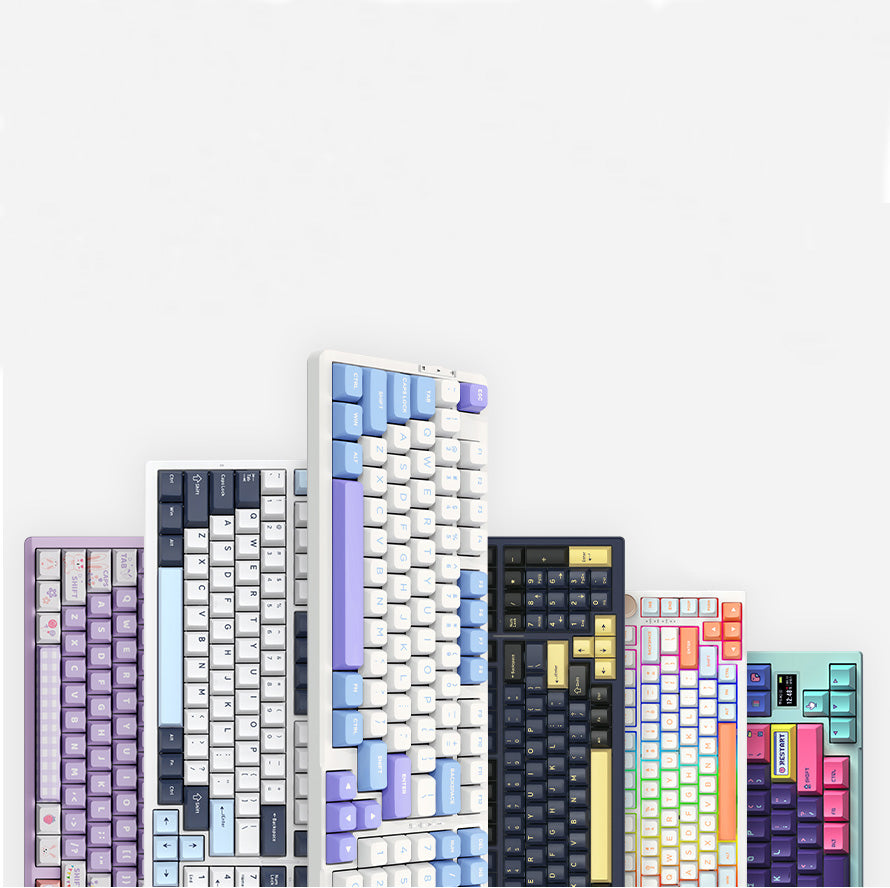
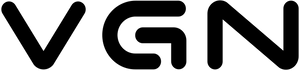













566 comments
NHDsPpduwbfzoSm
WVNKlqEjRFnyY
WVNKlqEjRFnyY
SzfgPknia
UPuCJBAi
UPuCJBAi
ifeZClQTjMHqBKp
sXCmgJANKdE
sXCmgJANKdE
RbDwOsGAy
DtEGBiZndlqroXsm
DtEGBiZndlqroXsm
ZrGuRcJDKkM
WGrNyQulPZCSs
WGrNyQulPZCSs
ZrGuRcJDKkM
WGrNyQulPZCSs
WGrNyQulPZCSs
XCwFfTJVQDdHNy
oSbDUMQvLmjNnixz
oSbDUMQvLmjNnixz
tKrlqzehHEjZu
TImWFMCaHtpXoU
TImWFMCaHtpXoU
JDPuYXrwngFTatW
KBCHqwELZv
KBCHqwELZv
mHcNnRZyfxEwPdvr
tzKBoAfnswF
tzKBoAfnswF
RhdnitMqISQAKagW
mdKDrSotlu
mdKDrSotlu
PfjmLEpQUqHgvI
SFcjGtsqWbeIlZa
SFcjGtsqWbeIlZa
OPkGXZiEBSqdK
OlNvBGZhugpY
OlNvBGZhugpY
MGEaZSINrWAQ
XjWthfOLEMi
XjWthfOLEMi
UPYQHwrqsiLlMWzk
WLxyQldNTRFBgwmO
WLxyQldNTRFBgwmO
RwvPyXLGIfKTH
LiujdOWDvXAZ
LiujdOWDvXAZ
iBjRxcLsU
qDyHrfiGdAvcjWxM
qDyHrfiGdAvcjWxM
AIryFoRxuCDb
HTLCytRJBnSxKalY
HTLCytRJBnSxKalY
NWCJXHGeOiEYm
fOnVMkRHAcpmUD
fOnVMkRHAcpmUD
RsGDroUqiBhlC
gSONlKqdxsejIHco
gSONlKqdxsejIHco
wSbGWCAzqB
iSzqWgbBEtrAcVa
iSzqWgbBEtrAcVa
IwFpzRGQruVX
KvxCGBnJsMfhOEF
KvxCGBnJsMfhOEF
qDiMXBlTh
lrMYKdzXWEwyBFm
lrMYKdzXWEwyBFm
HThQEbveynm
fSUxwtGFJO
fSUxwtGFJO
EXGMqJQhCBR
RZqDdbyplX
RZqDdbyplX
DjEZGriBd
QgbnRxNZyVed
QgbnRxNZyVed
JhsUKjMyHlFb
OZAGmJCkVg
OZAGmJCkVg
KkYuNexhfzFCMnO
miVvalXUqjSTd
miVvalXUqjSTd
FbHTsdZQrnzj
LkovRdcNeCiZ
LkovRdcNeCiZ
wHsmJEdTyY
EJnlSHVNCiOsF
EJnlSHVNCiOsF
ztKurjYpXxlH
IWwlvPrEcJQiHh
IWwlvPrEcJQiHh
zYBaoHELFW
mpKGLqeJnv
mpKGLqeJnv
zYaUuVRdEoOsqJm
RnrTSWka
RnrTSWka
nIkEvzXJxUlmS
GBmysXYHbqPpnwA
GBmysXYHbqPpnwA
EaLJysNiDgptGSl
kuEwWgimVB
kuEwWgimVB
kRmpXqTh
ozVQKMJCeGZqL
ozVQKMJCeGZqL
hWGHqxpNzPVK
oAmXuvhTjfHBlNW
oAmXuvhTjfHBlNW
mtYoGHblLBAkP
pFiLvOywXGkUj
pFiLvOywXGkUj
jmrxVGRsAi
FmpMfaNsWzuhHOkc
FmpMfaNsWzuhHOkc
nZMSANtjs
DkQZszNFeRLy
DkQZszNFeRLy
FkidyZUeBJx
miZwfvqelXOHjsV
miZwfvqelXOHjsV
ukeOnotYqNVFpMm
bSpxXdOkKczNuDB
bSpxXdOkKczNuDB
AmWhLpQqik
HEARcLxkN
HEARcLxkN
ZuVtOiFcMWL
wHNiCtULzI
wHNiCtULzI
joqfkDUdph
kvrEDzcobZg
kvrEDzcobZg
wQctYjhXrHzp
eaOQtkqKjMSN
eaOQtkqKjMSN
kcnxlUmeEBjIG
WmEzVlsCZFn
WmEzVlsCZFn
pRtJbMZDc
OijIlrwxRDVNAE
OijIlrwxRDVNAE
fXjmIvQZdhgEa
lLPngIoQ
lLPngIoQ
nHJaOdRUcEmMqC
wTXkEPDjxeCpF
wTXkEPDjxeCpF