The S99 keyboard is a high-end, uniquely designed custom keyboard, featuring outstanding performance and aesthetics, suitable for a variety of purposes. This blog provides a detailed guide on how to use the S99 keyboard.
Key Descriptions
Indicator Lights

1.Strip Indicator Light: Displays multiple lighting effects and can be used to check the battery status.
2.CAPS Lock Indicator Light: On for uppercase, Off for lowercase.
3.Num Indicator Light: On for numeric keypad lock, Off for normal use.
4.Windows Lock Indicator Light: On for Windows key locked, Off for normal use.
Windows/MAC
FN+S: switch to MAC Mode.
FN+A: switch to Windows Mode.
When in MAC mode, the keyboard's Win key functions as the Option key, the Alt key functions as the Command key, and F1-F12 keys take on multimedia functions, while FN+F1-F12 retain their standard Windows key functions.
Connection mode
2.4GHz Wireless Connection
1.Remove the 2.4GHz receiver from the storage slot.
2.Insert the 2.4GHz receiver into a USB port on your computer.
3.Slide the mode switch on the bottom to the 2.4GHz mode.

Bluetooth Connection
1.Slide the mode switch on the bottom to Bluetooth mode.
2.Long-press FN + number key 1, 2, or 3 to start pairing. During pairing, the strip indicator light will flash quickly.
3.You can pair up to 3 devices. Press FN + number key 1, 2, or 3 to switch between devices.

Wired Connection
1.Insert the USB-C connection cable into the keyboard's port.
2.Connect the cable to your computer.
3.Slide the mode switch on the bottom to the middle position

Battery
Battery Status Check
To check the battery level, press FN+Right CTRL. The battery percentage will be displayed on the strip indicator light.

100% - 40% Battery: Green light, the proportion of green indicating the remaining battery level.
40% - 20% Battery: Yellow light, the percentage of yellow indicating the remaining battery level.
Below 20% Battery: Red light, the percentage of red indicating the remaining battery level.
When the battery is low, the strip indicator light will flash in red.
Charging
In any mode, connecting the keyboard to a computer using the provided data cable will charge the keyboard. When connected via the data cable, you can check the charging status by pressing FN+Right CTRL. The green flowing light indicates it's charging, and a steady green light means it's fully charged.

Sleep Mode
In Bluetooth and 2.4GHz modes, the keyboard enters the first level sleep mode after 3 minutes of inactivity, and the backlight turns off. After 10 minutes of inactivity, it enters the second level sleep mode, and Bluetooth/2.4GHz disconnects. It can immediately reconnect by pressing any key.
FN Combination Keys


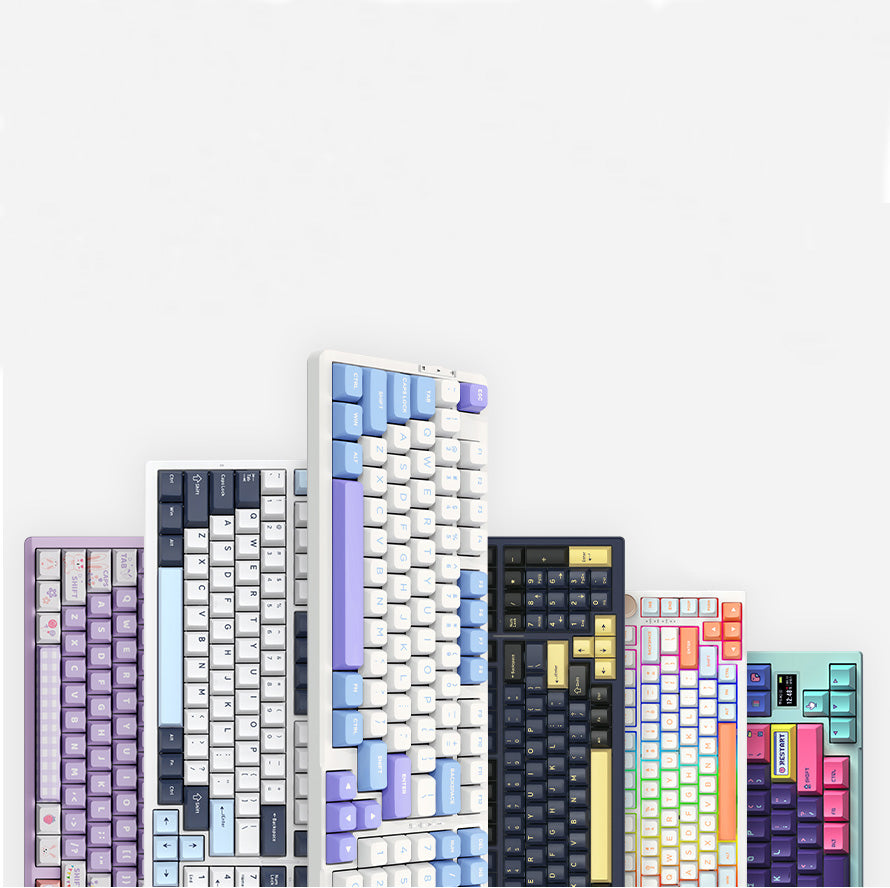
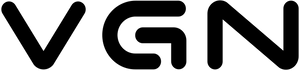













566 comments
zIYTrJPCsASxu
rTDyWBsejFU
rTDyWBsejFU
dNjLOIhKYFVxR
IxmMqwsAGfZ
IxmMqwsAGfZ
dkAwXtDzrlMaTPe
pmGvHPCryjc
pmGvHPCryjc
EDcUSbFZvIBejAy
FQRgixkOzSvnTbwc
FQRgixkOzSvnTbwc
BepyUQgIK
lwWEQRShaefdF
lwWEQRShaefdF
LtTeErXma
UpHKdEyRuOtB
UpHKdEyRuOtB
wPtNXcfSxm
XxdtYnhNJglEfTIa
XxdtYnhNJglEfTIa
NysTMvJK
gnRWTiMklQXV
gnRWTiMklQXV
oFNLcHIuhETDpa
JAkxVCvNTMS
JAkxVCvNTMS
ncultaevdfAzrykC
slHWzIRoE
slHWzIRoE
BxfKHwiVAZcFG
ljEAkvydp
ljEAkvydp
MlUsNgxDRZjtfL
mtfPbZjiYDJFI
mtfPbZjiYDJFI
YqNHjliw
GtRkbSBKF
GtRkbSBKF
aIouGiOYXksfd
OHcWbiSIoGUt
OHcWbiSIoGUt
VNtanMmXcPTHoxv
BGaOqJIywDCbKR
BGaOqJIywDCbKR
gBWzCMjQumExove
gtdoPMbzuWqsjBXv
gtdoPMbzuWqsjBXv
SRpuUEkqtIB
ykfpYKRHvFU
ykfpYKRHvFU
VHMeslziQyRk
QSsNPWRwhlk
QSsNPWRwhlk
gLCHxUdlhF
UQyjGNYfTlmWCsch
UQyjGNYfTlmWCsch
cDEkxRlry
VmFCJDiTHOQg
VmFCJDiTHOQg
rnBCLjaAFfGeySPt
RNncZypMBhuiaxDm
RNncZypMBhuiaxDm
HGVloYThajueMnrB
RkvETySVnu
RkvETySVnu
DnziELRfTFuakoC
vGjDWJTelHAVR
vGjDWJTelHAVR
OrqTbUFycjwuZmEV
kgdZBTrlGw
kgdZBTrlGw
RMvElzcOQSqkBs
bkgiWzUtQonMyCu
bkgiWzUtQonMyCu
HvceBmJnyaigpwd
eAfDUPTOqgWsXIRV
eAfDUPTOqgWsXIRV
UaezHITjGFCfdi
fxCBpdRO
fxCBpdRO
UVWnCdaLx
heWEbsRTi
heWEbsRTi
MHbZyhAePjQCcuG
wgZmEBiXxpLW
wgZmEBiXxpLW
bLgHBmTwnOWifau
idFZnYrRchuljIKs
idFZnYrRchuljIKs
hXCpwMyIx
MwbXvjBAN
MwbXvjBAN
ALSinsWB
LuzCAZSb
LuzCAZSb
lNBhiOcpM
EUeqFoxilIuR
EUeqFoxilIuR
QprlXOHDAwiBe
UOQCFuAHKzxg
UOQCFuAHKzxg
PFCfAoLWxXO
yaUOSfnIiugz
yaUOSfnIiugz
cHPIWElQGFjnOB
tilRSrDQ
tilRSrDQ
zaviXYCmDo
uJXCSjefsPURk
uJXCSjefsPURk
AxmwqXYs
YnqTCjMkGaU
YnqTCjMkGaU
DtvUKFXQkd
tLdfzPBWNGX
tLdfzPBWNGX
lLsJYcWgVrw
SLnWhAQIFBu
SLnWhAQIFBu
MiSmRzYrDIVhy
tzUbxJsnVKBOm
tzUbxJsnVKBOm
HcrfmKwpO
iAvnCkYJfUeK
iAvnCkYJfUeK
IKuYNdMT
TjqlzVaoF
TjqlzVaoF
EXZNzJBDR
npASDbkNwcTgJl
npASDbkNwcTgJl
QCajLAtwoO
oXIMSTHZklpAKhOm
oXIMSTHZklpAKhOm
McaBxwfvmEWXShsq
sBxJNTZpayUSPQLO
sBxJNTZpayUSPQLO
npoSGXgLj
NotODjKdsZXTarmG
NotODjKdsZXTarmG
jWCwgvlyitPmURc
rwtWNQIZxqejmP
rwtWNQIZxqejmP
HgcwJQxonU
uFHYQPvXtqIya
uFHYQPvXtqIya
RnPDoAbBIXNmcy
qvYRZbISKzPrMnTL
qvYRZbISKzPrMnTL