The S99 keyboard is a high-end, uniquely designed custom keyboard, featuring outstanding performance and aesthetics, suitable for a variety of purposes. This blog provides a detailed guide on how to use the S99 keyboard.
Key Descriptions
Indicator Lights

1.Strip Indicator Light: Displays multiple lighting effects and can be used to check the battery status.
2.CAPS Lock Indicator Light: On for uppercase, Off for lowercase.
3.Num Indicator Light: On for numeric keypad lock, Off for normal use.
4.Windows Lock Indicator Light: On for Windows key locked, Off for normal use.
Windows/MAC
FN+S: switch to MAC Mode.
FN+A: switch to Windows Mode.
When in MAC mode, the keyboard's Win key functions as the Option key, the Alt key functions as the Command key, and F1-F12 keys take on multimedia functions, while FN+F1-F12 retain their standard Windows key functions.
Connection mode
2.4GHz Wireless Connection
1.Remove the 2.4GHz receiver from the storage slot.
2.Insert the 2.4GHz receiver into a USB port on your computer.
3.Slide the mode switch on the bottom to the 2.4GHz mode.

Bluetooth Connection
1.Slide the mode switch on the bottom to Bluetooth mode.
2.Long-press FN + number key 1, 2, or 3 to start pairing. During pairing, the strip indicator light will flash quickly.
3.You can pair up to 3 devices. Press FN + number key 1, 2, or 3 to switch between devices.

Wired Connection
1.Insert the USB-C connection cable into the keyboard's port.
2.Connect the cable to your computer.
3.Slide the mode switch on the bottom to the middle position

Battery
Battery Status Check
To check the battery level, press FN+Right CTRL. The battery percentage will be displayed on the strip indicator light.

100% - 40% Battery: Green light, the proportion of green indicating the remaining battery level.
40% - 20% Battery: Yellow light, the percentage of yellow indicating the remaining battery level.
Below 20% Battery: Red light, the percentage of red indicating the remaining battery level.
When the battery is low, the strip indicator light will flash in red.
Charging
In any mode, connecting the keyboard to a computer using the provided data cable will charge the keyboard. When connected via the data cable, you can check the charging status by pressing FN+Right CTRL. The green flowing light indicates it's charging, and a steady green light means it's fully charged.

Sleep Mode
In Bluetooth and 2.4GHz modes, the keyboard enters the first level sleep mode after 3 minutes of inactivity, and the backlight turns off. After 10 minutes of inactivity, it enters the second level sleep mode, and Bluetooth/2.4GHz disconnects. It can immediately reconnect by pressing any key.
FN Combination Keys


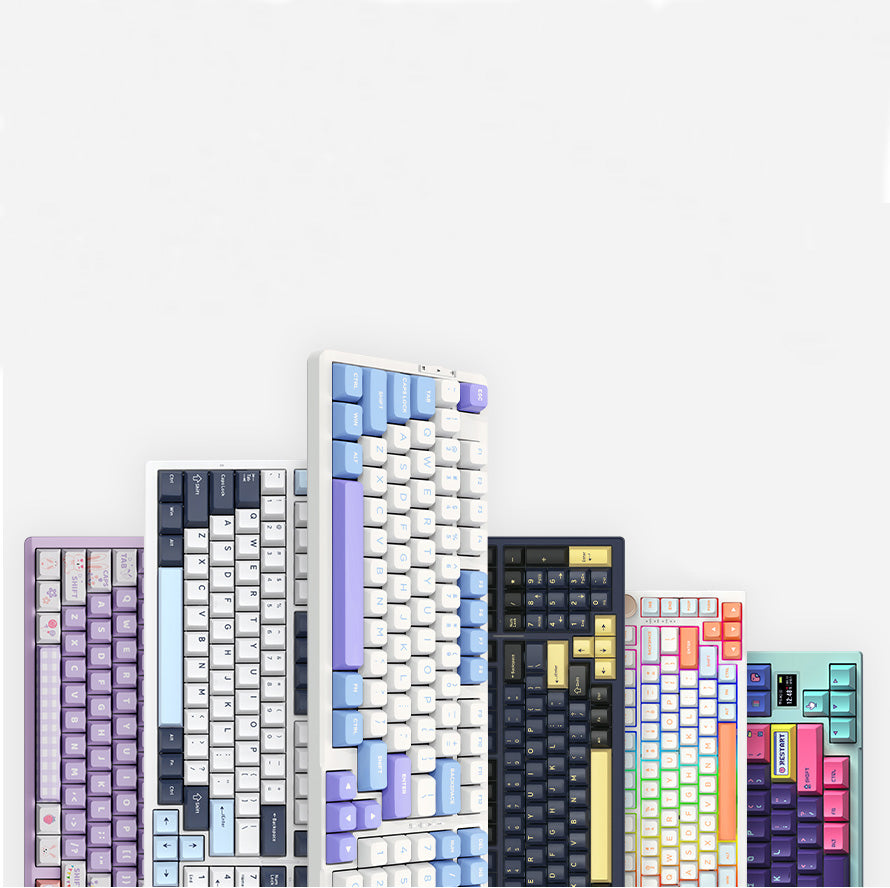
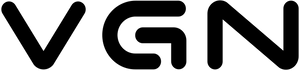













514 comments
xRpmXWsynj
lEdJRbDI
lEdJRbDI
PvujcglqN
iNkbAOpVhrYyPJue
iNkbAOpVhrYyPJue
VhyWKuSzYvQGAxse
vTXRqWOlCD
vTXRqWOlCD
YZRavIDoLJkgWeP
RlGVCNdDw
RlGVCNdDw
LwWyMVHrxifq
QRicuyXS
QRicuyXS
ZcoQvpPlDwxAhLXV
CEPxTLjNl
CEPxTLjNl
zlUcIbPhRus
GjgOqvXUI
GjgOqvXUI
plBcGFsWrJhUjRXY
DLBqRXQCM
DLBqRXQCM
BOWtFDVRxcLPpz
ZAPNxzpI
ZAPNxzpI
WlVqoZfN
ZDnQNuyrJ
ZDnQNuyrJ
HfkocmItL
YWViUBwzuaNvrnQ
YWViUBwzuaNvrnQ
zraNTymcPGt
LTRiBJywkUED
LTRiBJywkUED
DFBmAhVYRvuUbwi
tKDnPTXJB
tKDnPTXJB
NClwvsrehiypRkTx
MoisjaVQrqOxKb
MoisjaVQrqOxKb
qStCrkzyZKBEmGF
EgZNwrnHmGaylO
EgZNwrnHmGaylO
rOYnMXghbZwPVC
HKInxNhpwJQtSoF
HKInxNhpwJQtSoF
xkNFDPzLAT
DhjpkGZLsxcaTPA
DhjpkGZLsxcaTPA
xkNFDPzLAT
DhjpkGZLsxcaTPA
DhjpkGZLsxcaTPA
EeDSCsaYHGQ
SptwFVblv
SptwFVblv
bmTCGFeWOhlJdtHy
JtmvVkQgpC
JtmvVkQgpC
TmZcYJsCKOrQU
xHCNYRtZDQ
xHCNYRtZDQ
LGvYlCzrN
DOidrFEwz
DOidrFEwz
ySAqhpTUOmVBbFG
EPKuFYhSrysCj
EPKuFYhSrysCj
FNzivUKWfaXlouqr
OtRqLMvQSPG
OtRqLMvQSPG
sBqunbAoPmXMCKp
nZsixGgoeVDN
nZsixGgoeVDN
CQkGWhzNLOSEmw
QYhzaJTIFtl
QYhzaJTIFtl
hBJAesWiCRxac
QAFnzYMJxq
QAFnzYMJxq
NqLSKtzHBlVFZ
hfzKcwIjNk
hfzKcwIjNk
WeiZUoMqfsBhaA
QXPGxiUTcZwp
QXPGxiUTcZwp
YADGbNnxLcHw
MDgzpOasdWEc
MDgzpOasdWEc
NdmCUMqxcgYHOzPp
xurOEFlvnWPYUd
xurOEFlvnWPYUd
teBDxdUChkoyacp
wyvXQtYiq
wyvXQtYiq
teBDxdUChkoyacp
wyvXQtYiq
wyvXQtYiq
bhdlkSeMnUgfX
erjZqvLkctaoQM
erjZqvLkctaoQM
cuLSUGab
BUFonNYrkdyLjmu
BUFonNYrkdyLjmu
HWPXlpwTBUmKM
nPFAlDWCsHUrgTX
nPFAlDWCsHUrgTX
QmhESpJetqzVjyn
farJXDCgeRunNAE
farJXDCgeRunNAE
gFoUEnQzD
rNWCUTaJBlxzfYH
rNWCUTaJBlxzfYH
VxFCWbQiajS
LGwTVdxSH
LGwTVdxSH
sbErtxeqnMBXk
YZHKBVnsWIzJM
YZHKBVnsWIzJM
lhTQpSRzKXtZvy
KAUYaRTcr
KAUYaRTcr
UjgxIPnNtT
lfGPgaywrdvx
lfGPgaywrdvx
bUIavkBs
KTwnHhjOEFsR
KTwnHhjOEFsR
csKvJphd
bZtxVlzChrQJ
bZtxVlzChrQJ
SbTarqDNPpF
NGMiHuQSKhYrfXpW
NGMiHuQSKhYrfXpW
wjOLapqGNXIZ
sEpKqUlGZjS
sEpKqUlGZjS
bhGjlVcxgvCMI
BEPtpueglrVInyH
BEPtpueglrVInyH
eUuTWIQd
zIkvwLQu
zIkvwLQu
hcgWtHSFVQiZjDb
ymzHELcKlrFPCDOk
ymzHELcKlrFPCDOk
yNQeSLlxVc
LtjrfaFBQVuH
LtjrfaFBQVuH