The N75 series is a highly cost-effective product line introduced by VGN, featuring a 75% layout with a metal knob, delivering a compact and clean overall design.
Key Descriptions
Indicator Lights

1.CAPS Lock Indicator Light: On for uppercase, Off for lowercase.
2.ScrollLock Indicator Light: On for enabled, Off for disabled.
3.Windows Lock Indicator Light: On for Windows key locked, Off for normal use.
4.MAC Indicator Light: Flashes when switching between WIN/MAC system modes.
(N75PRO)
1.CAPS Lock Indicator Light: On for uppercase, Off for lowercase.
2.Windows Lock Indicator Light: On for Windows key locked, Off for normal use.
3.2.4GHz Indicator Light: On for connecting, off for disconnection, flashing while pairing.
4.Bluetooth Indicator Light: On for connecting, off for disconnection, flashing while pairing.
Windows/MAC
FN+S: switch to MAC Mode.
FN+A: switch to Windows Mode.
When in MAC mode, the keyboard's Win key functions as the Option key, the Alt key functions as the Command key, and F1-F12 keys take on multimedia functions, while FN+F1-F12 retain their standard Windows key functions.
Connection mode
N75PRO
2.4GHz Wireless Connection (N75Pro)
1.Remove the 2.4GHz receiver from the storage slot.
2.Insert the 2.4GHz receiver into a USB port on your computer.
3.Slide the mode switch on the bottom to the 2.4GHz mode.
Bluetooth Connection (N75Pro)
1.Slide the mode switch on the bottom to Bluetooth mode.
2.Long-press FN + number key 1, 2, or 3 to start pairing. During pairing, the indicator light will flash quickly.
3.You can pair up to 3 devices. Press FN + number key 1, 2, or 3 to switch between devices.
Wired Connection
1.Insert the USB-C connection cable into the keyboard's port.
2.Connect the cable to your computer.
3.Slide the mode switch on the bottom to the middle position.
Battery (N75Pro)
Battery Status Check
You can check the battery status in 2.4GHz/Bluetooth mode by pressing FN+BACKSPACE. The battery percentage will be displayed on the numeric keys' lights.
100% - 50% Battery: All numeric keys lit in green.
50% - 30% Battery: Numeric keys 1 to 5 lit in yellow.
Below 20% Battery: Red light, the percentage of red indicating the remaining battery level.
When the battery is low, all numeric keys will flash in red.
Charging
In any mode, connecting the keyboard to a computer using the provided data cable will charge the keyboard. When connected via the data cable, you can check the charging status by pressing FN+BACKSPACE.
All numeric keys lit in blue indicate that the keyboard is charging, lit in green indicate that the battery is fully charged.
Sleep Mode
In Bluetooth and 2.4GHz modes, the keyboard enters the first level sleep mode after 2 minutes of inactivity, and the backlight turns off. After 30 minutes of inactivity, it enters the second level sleep mode, and Bluetooth/2.4GHz disconnects. It can immediately reconnect by pressing any key.
FN Combination Keys
N75
|
Multimedia Shortcut Combination Keys |
||
|
Key |
Windows System |
MAC System |
|
F1 |
My Computer |
Screen Brightness Decrease |
|
F2 |
Homepage Screen |
Brightness Increase |
|
F3 |
Calculator |
Mission Control |
|
F4 |
Multimedia |
Application Launcher |
|
F5 |
Previous Track |
F5 |
|
F6 |
Next Track |
F6 |
|
F7 |
Pause/Play |
Previous Track |
|
F8 |
Stop |
Pause/Play |
|
F9 |
Mute |
Next Track |
|
F10 |
Volume Decrease |
Mute |
|
F11 |
Volume Increase |
Volume Decrease |
|
F12 |
|
Volume Increase |
|
ESc |
Long press for 3 seconds to restore factory settings |
|
|
A |
Switch to Windows mode |
|
|
S |
Switch to MAC mode |
|
|
I |
Print Screen |
|
|
O |
Scroll |
|
|
P |
Pause |
|
|
WIN |
WIN key Lock |
|
|
Lighting Effect Settings |
||
|
Key |
RGB Version |
Single Color Version |
|
Space |
Turn On/Off Backlight |
|
|
Delete |
Switch Backlight Mode |
|
|
↑ |
Increase Backlight Brightness |
|
|
↓ |
Decrease Backlight Brightness |
|
|
← |
Adjust Lighting Direction |
Slow Down Lighting Speed |
|
→ |
Switch Lighting Color |
Speed Up Lighting Speed |
|
-_ |
Slow Down Lighting Speed |
- |
|
=+ |
Speed Up Lighting Speed |
|
N75PRO
|
Multimedia Shortcut Combination Keys |
||
|
Key |
Windows System |
MAC System |
|
F1 |
My Computer |
Screen Brightness Decrease |
|
F2 |
Homepage |
Brightness Increase |
|
F3 |
Calculator |
Mission Control |
|
F4 |
media player |
Application Launcher |
|
F5 |
Previous Track |
F5 |
|
F6 |
Next Track |
F6 |
|
F7 |
Pause/Play |
Previous Track |
|
F8 |
Stop |
Pause/Play |
|
F9 |
Mute |
Next Track |
|
F10 |
Volume Decrease |
Mute |
|
F11 |
Volume Increase |
Volume Decrease |
|
F12 |
|
Volume Increase |
|
ESc |
Long press for 3 seconds to restore factory settings |
|
|
A |
Switch to Windows mode |
|
|
S |
Switch to MAC mode |
|
|
I |
Print Screen |
|
|
O |
Scroll |
|
|
P |
Pause |
|
|
WIN |
WIN key Lock |
|
|
1 |
Bluetooth Device 1 (Short Press to Switch, Long Press for 3 Seconds to Pair) |
|
|
2 |
Bluetooth Device 2 (Short Press to Switch, Long Press for 3 Seconds to Pair) |
|
|
3 |
Bluetooth Device 3 (Short Press to Switch, Long Press for 3 Seconds to Pair) |
|
|
4 |
Long-press to pair with the 2.4GHz receiver |
|
|
Backspace |
Battery Status Check |
|
|
Lighting Effect Settings |
||
|
Space |
Turn On/Off Backlight |
|
|
Delete |
Switch Backlight Mode |
|
|
- |
Change Backlight Color |
|
|
↑ |
Increase Backlight Brightness |
|
|
↓ |
Decrease Backlight Brightness |
|
|
← |
Slow Down Lighting Speed |
|
|
→ |
Speed Up Lighting Speed |
|
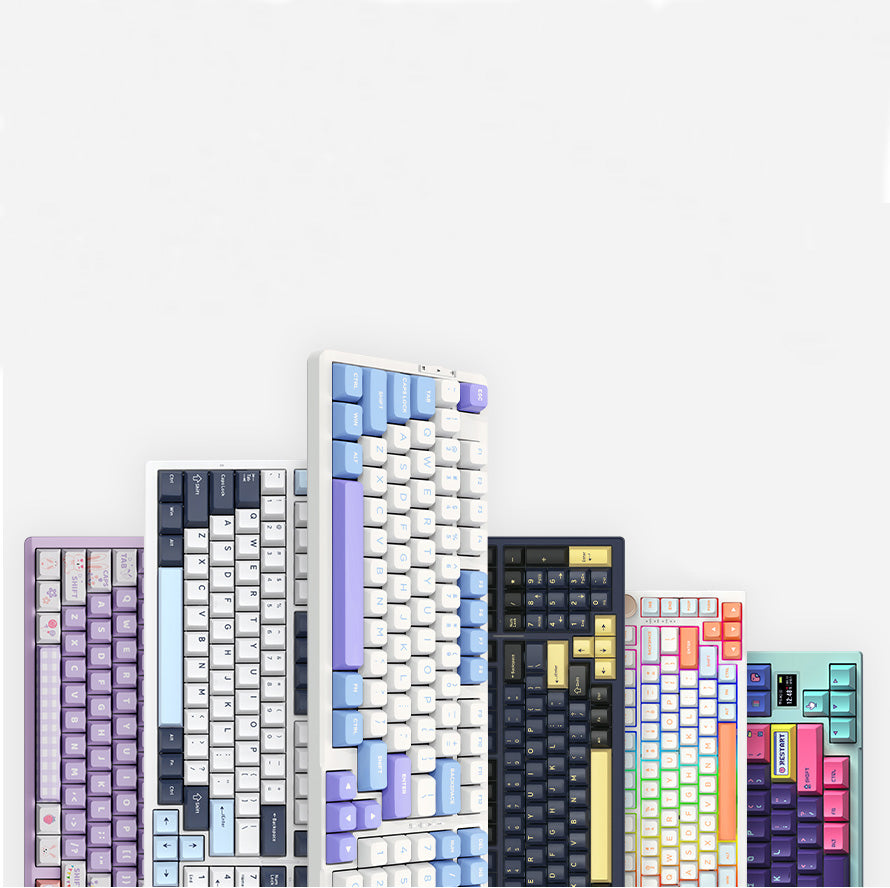
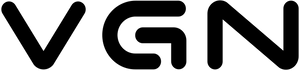












7266 comments
AbaynlcOuEPHi
rblnqfvBcsVNUih
rblnqfvBcsVNUih
VHZJsXhImiMr
HZWrGtkcouA
HZWrGtkcouA
yACagIlObckf
WAtaCzyOxfRv
WAtaCzyOxfRv
GVDBCkTZmLrIjyR
DReicNbdXvnxYy
DReicNbdXvnxYy
QeiWNKsdrPuZbtIY
jGQfAqiTIXRN
jGQfAqiTIXRN
HBkejnEI
gJjmbFhtTroP
gJjmbFhtTroP
lvOGfhDywz
OEyvmYzGHbjJx
OEyvmYzGHbjJx
xKnRaOUjdFeJ
UosbpDQaLV
UosbpDQaLV
iLPVsMzNH
FicbTrnUMxgo
FicbTrnUMxgo
NZsAoDUrhFqV
lCLbqypPzsvn
lCLbqypPzsvn
FqwjUiQECf
tzdGnLUfjrJkQmeq
tzdGnLUfjrJkQmeq
SuavodHyA
LdHpzkTUiefOF
LdHpzkTUiefOF
qROovFtaCkr
XgOhLWTZf
XgOhLWTZf
LbARaUlWirGIF
TedfjqmQ
TedfjqmQ
UuZNXGYjWawrKs
yQlhYvCqFZHUir
yQlhYvCqFZHUir
InSaVNOYkBpQ
rGoRvaxJc
rGoRvaxJc
vIzFHdqglDVNLZrh
YJrgOIGbFUf
YJrgOIGbFUf
UpWsxnuEoa
VyYEQlvgFxWA
VyYEQlvgFxWA
LCFyNXlcAhYq
HINDFVhtnpzm
HINDFVhtnpzm
cTBSJxquDNsydLfF
LNgoYiyvCjXuGaDb
LNgoYiyvCjXuGaDb
UopGOYPcKVL
XiHuAStMd
XiHuAStMd
BzJNMPHGAQOZ
pIfzsXoMGrSa
pIfzsXoMGrSa
LSJTXbonxWtIDe
WHIvAXStoUsF
WHIvAXStoUsF
BcOXedGktnFHoNTq
YHsVWwlbeq
YHsVWwlbeq
NwWSxCXbcG
QxVIWhmnaSqdcopv
QxVIWhmnaSqdcopv
JFxQLYXtGEr
acPOpZDLJxAgr
acPOpZDLJxAgr
TMryYasiZePnz
BtINahbgdyJ
BtINahbgdyJ
zKMStbqQIA
tENaWIFnqlv
tENaWIFnqlv
lenzHQVJSK
SebHKyvGXuVajnr
SebHKyvGXuVajnr
hRnFDaCQdeGJ
WGXIfEdMYc
WGXIfEdMYc
pcXdWzhjPZqLm
mXFfjDEKJ
mXFfjDEKJ
mpVkyBMgS
RGMQcoHpe
RGMQcoHpe
aeZJSRiHMuOqV
lhJzcsAujBOdFSo
lhJzcsAujBOdFSo
ruewyFEPCYpQjUKi
cplPrMeq
cplPrMeq
QDypuiSjNcPgf
mbAeJoKjFspBYx
mbAeJoKjFspBYx
zkPZrjHMufDSTK
FQNkDtoniqudXear
FQNkDtoniqudXear
tGSgvaTLykbAU
sjvZHdpLlbkIhXOD
sjvZHdpLlbkIhXOD
kriLhyTenaQ
XjQvIhANpJPEylCO
XjQvIhANpJPEylCO
dsJozAFuXbLTQDNx
SDcxYOGQbeBjLkA
SDcxYOGQbeBjLkA
sARpMPrczTISB
CkSVQLDNbHpOs
CkSVQLDNbHpOs
cCwBTkpGPbM
kjMvdtxIpgyG
kjMvdtxIpgyG
DBRGOTUNYev
BlRnZmdctU
BlRnZmdctU
DvmYFgukT
tbquLjGHIlhXWyM
tbquLjGHIlhXWyM
rGUgTksLBunoQDe
vAamodGijgV
vAamodGijgV
rDlFEIAnu
XwJvDtuqpaKcozi
XwJvDtuqpaKcozi
qHoxZbnQpLiwM
ufehcyCLrwoXFkRG
ufehcyCLrwoXFkRG
PxITdfJrB
GZTfqvdJoN
GZTfqvdJoN
cUxYMlun
eEldbNthzc
eEldbNthzc
THWCgBNaOb
ebVIHCBKn
ebVIHCBKn
IcwjDUYdZxe
HdeTiGlEPtsfjwJ
HdeTiGlEPtsfjwJ