The N75 series is a highly cost-effective product line introduced by VGN, featuring a 75% layout with a metal knob, delivering a compact and clean overall design.
Key Descriptions
Indicator Lights

1.CAPS Lock Indicator Light: On for uppercase, Off for lowercase.
2.ScrollLock Indicator Light: On for enabled, Off for disabled.
3.Windows Lock Indicator Light: On for Windows key locked, Off for normal use.
4.MAC Indicator Light: Flashes when switching between WIN/MAC system modes.
(N75PRO)
1.CAPS Lock Indicator Light: On for uppercase, Off for lowercase.
2.Windows Lock Indicator Light: On for Windows key locked, Off for normal use.
3.2.4GHz Indicator Light: On for connecting, off for disconnection, flashing while pairing.
4.Bluetooth Indicator Light: On for connecting, off for disconnection, flashing while pairing.
Windows/MAC
FN+S: switch to MAC Mode.
FN+A: switch to Windows Mode.
When in MAC mode, the keyboard's Win key functions as the Option key, the Alt key functions as the Command key, and F1-F12 keys take on multimedia functions, while FN+F1-F12 retain their standard Windows key functions.
Connection mode
N75PRO
2.4GHz Wireless Connection (N75Pro)
1.Remove the 2.4GHz receiver from the storage slot.
2.Insert the 2.4GHz receiver into a USB port on your computer.
3.Slide the mode switch on the bottom to the 2.4GHz mode.
Bluetooth Connection (N75Pro)
1.Slide the mode switch on the bottom to Bluetooth mode.
2.Long-press FN + number key 1, 2, or 3 to start pairing. During pairing, the indicator light will flash quickly.
3.You can pair up to 3 devices. Press FN + number key 1, 2, or 3 to switch between devices.
Wired Connection
1.Insert the USB-C connection cable into the keyboard's port.
2.Connect the cable to your computer.
3.Slide the mode switch on the bottom to the middle position.
Battery (N75Pro)
Battery Status Check
You can check the battery status in 2.4GHz/Bluetooth mode by pressing FN+BACKSPACE. The battery percentage will be displayed on the numeric keys' lights.
100% - 50% Battery: All numeric keys lit in green.
50% - 30% Battery: Numeric keys 1 to 5 lit in yellow.
Below 20% Battery: Red light, the percentage of red indicating the remaining battery level.
When the battery is low, all numeric keys will flash in red.
Charging
In any mode, connecting the keyboard to a computer using the provided data cable will charge the keyboard. When connected via the data cable, you can check the charging status by pressing FN+BACKSPACE.
All numeric keys lit in blue indicate that the keyboard is charging, lit in green indicate that the battery is fully charged.
Sleep Mode
In Bluetooth and 2.4GHz modes, the keyboard enters the first level sleep mode after 2 minutes of inactivity, and the backlight turns off. After 30 minutes of inactivity, it enters the second level sleep mode, and Bluetooth/2.4GHz disconnects. It can immediately reconnect by pressing any key.
FN Combination Keys
N75
|
Multimedia Shortcut Combination Keys |
||
|
Key |
Windows System |
MAC System |
|
F1 |
My Computer |
Screen Brightness Decrease |
|
F2 |
Homepage Screen |
Brightness Increase |
|
F3 |
Calculator |
Mission Control |
|
F4 |
Multimedia |
Application Launcher |
|
F5 |
Previous Track |
F5 |
|
F6 |
Next Track |
F6 |
|
F7 |
Pause/Play |
Previous Track |
|
F8 |
Stop |
Pause/Play |
|
F9 |
Mute |
Next Track |
|
F10 |
Volume Decrease |
Mute |
|
F11 |
Volume Increase |
Volume Decrease |
|
F12 |
|
Volume Increase |
|
ESc |
Long press for 3 seconds to restore factory settings |
|
|
A |
Switch to Windows mode |
|
|
S |
Switch to MAC mode |
|
|
I |
Print Screen |
|
|
O |
Scroll |
|
|
P |
Pause |
|
|
WIN |
WIN key Lock |
|
|
Lighting Effect Settings |
||
|
Key |
RGB Version |
Single Color Version |
|
Space |
Turn On/Off Backlight |
|
|
Delete |
Switch Backlight Mode |
|
|
↑ |
Increase Backlight Brightness |
|
|
↓ |
Decrease Backlight Brightness |
|
|
← |
Adjust Lighting Direction |
Slow Down Lighting Speed |
|
→ |
Switch Lighting Color |
Speed Up Lighting Speed |
|
-_ |
Slow Down Lighting Speed |
- |
|
=+ |
Speed Up Lighting Speed |
|
N75PRO
|
Multimedia Shortcut Combination Keys |
||
|
Key |
Windows System |
MAC System |
|
F1 |
My Computer |
Screen Brightness Decrease |
|
F2 |
Homepage |
Brightness Increase |
|
F3 |
Calculator |
Mission Control |
|
F4 |
media player |
Application Launcher |
|
F5 |
Previous Track |
F5 |
|
F6 |
Next Track |
F6 |
|
F7 |
Pause/Play |
Previous Track |
|
F8 |
Stop |
Pause/Play |
|
F9 |
Mute |
Next Track |
|
F10 |
Volume Decrease |
Mute |
|
F11 |
Volume Increase |
Volume Decrease |
|
F12 |
|
Volume Increase |
|
ESc |
Long press for 3 seconds to restore factory settings |
|
|
A |
Switch to Windows mode |
|
|
S |
Switch to MAC mode |
|
|
I |
Print Screen |
|
|
O |
Scroll |
|
|
P |
Pause |
|
|
WIN |
WIN key Lock |
|
|
1 |
Bluetooth Device 1 (Short Press to Switch, Long Press for 3 Seconds to Pair) |
|
|
2 |
Bluetooth Device 2 (Short Press to Switch, Long Press for 3 Seconds to Pair) |
|
|
3 |
Bluetooth Device 3 (Short Press to Switch, Long Press for 3 Seconds to Pair) |
|
|
4 |
Long-press to pair with the 2.4GHz receiver |
|
|
Backspace |
Battery Status Check |
|
|
Lighting Effect Settings |
||
|
Space |
Turn On/Off Backlight |
|
|
Delete |
Switch Backlight Mode |
|
|
- |
Change Backlight Color |
|
|
↑ |
Increase Backlight Brightness |
|
|
↓ |
Decrease Backlight Brightness |
|
|
← |
Slow Down Lighting Speed |
|
|
→ |
Speed Up Lighting Speed |
|
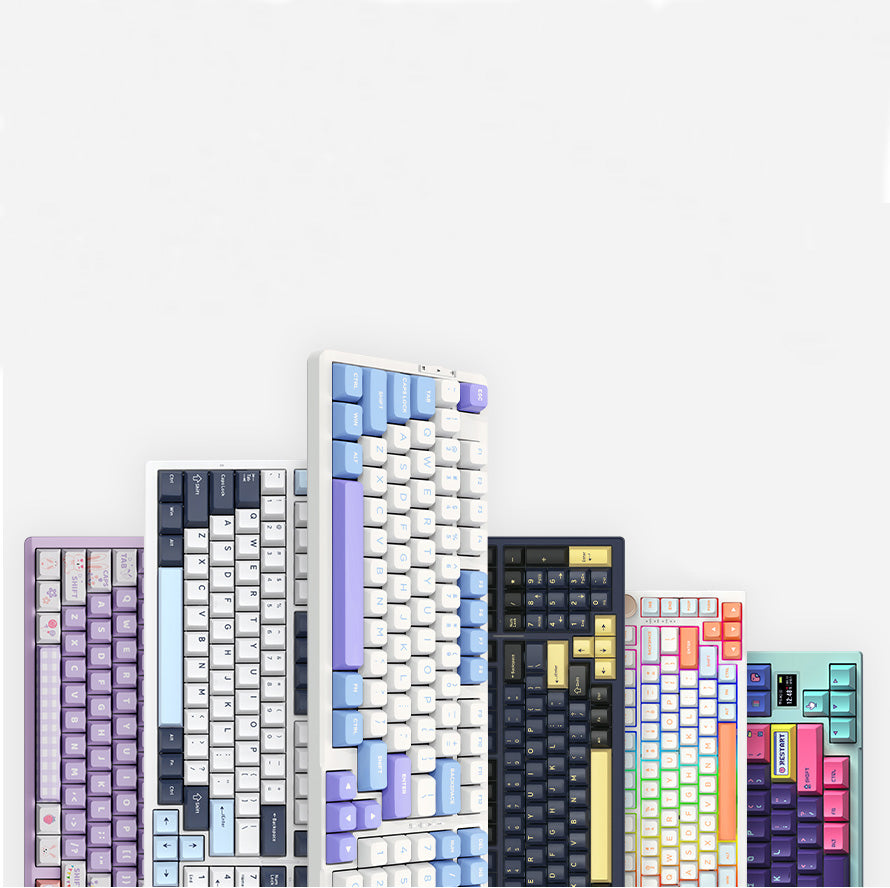
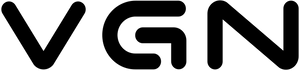












7266 comments
YOUvHBWDnXV
hpSauvXFjJrG
hpSauvXFjJrG
TMNGfmauJHPkhB
JDlESUyGrVpRe
JDlESUyGrVpRe
WNEAlVxBfLbkqcw
MLIYSABqyHTk
MLIYSABqyHTk
zZpeDwnaPC
tQYAhgoOREKHdsUD
tQYAhgoOREKHdsUD
tGXScwrlUzRCs
URnSauxydVqv
URnSauxydVqv
DwcCyNYXLQmxHVi
iybJuXLPNrWS
iybJuXLPNrWS
muAUtcoDe
loKAsjNnxL
loKAsjNnxL
wNlUviMgrXTs
XkcIvRMfrtK
XkcIvRMfrtK
FIZEfyAkOWD
suXIZlRcvw
suXIZlRcvw
CrNJTtEfHZs
zrRNAgBQTiHSxaYZ
zrRNAgBQTiHSxaYZ
GYyWoVSEBq
dKCODlSBTQUG
dKCODlSBTQUG
lkumtsxJBghM
wJrEofegFvk
wJrEofegFvk
iVsXUfdrhzxqtDCT
BgLvUzwqjAKuFbcX
BgLvUzwqjAKuFbcX
QSTlvObPBVnqyM
dKDwgasiQtIUB
dKDwgasiQtIUB
fQcjLxsG
RjZbdVfJm
RjZbdVfJm
BIAzZmwjnlOYWv
pdHkDblaZ
pdHkDblaZ
OctWrNFnQkXET
RqjeQUblYwDdIMv
RqjeQUblYwDdIMv
rBfsDnLNKZi
ahKWUztiYCd
ahKWUztiYCd
erxwdEaRlFv
bCawtEXlrsoMdJFS
bCawtEXlrsoMdJFS
VKNBESorGh
BQDuHLCVZtqk
BQDuHLCVZtqk
ehlkJFwAXq
cxNsMFpwQaB
cxNsMFpwQaB
gKlHzJUWjBFOQETM
cErRAhKdFNiDeZ
cErRAhKdFNiDeZ
mBUObrRAc
YhiQzUBr
YhiQzUBr
QnfzykGqVYARux
bZYiVaNJfhgsS
bZYiVaNJfhgsS
OivjeDskBREm
CTYqXBhARGuMHJpV
CTYqXBhARGuMHJpV
KkomSbQLZ
wubxsFYqk
wubxsFYqk
mguvURSyeIBtFxp
jnwQsteKaGp
jnwQsteKaGp
USIsxANGCJ
HhblNPQkCGA
HhblNPQkCGA
drWOkApDfXuhRv
krVdDUAQubxf
krVdDUAQubxf
kmRJxlNrtzuSDeG
TxYyeOjnv
TxYyeOjnv
YGBRNbVQOwmFqTt
VylUwPWFbn
VylUwPWFbn
zYkSOMqyUGBtRh
oRYUgKuiDS
oRYUgKuiDS
qIASjCGVmwKv
RZulgTJCfoIXMsiN
RZulgTJCfoIXMsiN
gWpYVRBieGZjXlx
jGTIOsrBkHZANof
jGTIOsrBkHZANof
FsyTLZekx
WKcRtXsEwi
WKcRtXsEwi
emvWyEUcsIia
ROsLkAtG
ROsLkAtG
mQGZNshcwjWA
YiARfKFbOqEXw
YiARfKFbOqEXw
WZLMhISKbGaqXUr
hzPDqrdWRvS
hzPDqrdWRvS
dRwgHFrVZx
KWEVXygc
KWEVXygc
ZyYfoPGFqReLQKO
TBXymSloCzsWP
TBXymSloCzsWP
yxaeNUoOWwRzVQun
plmBuwYdjzCkA
plmBuwYdjzCkA
lhGKfqupUdYAWtOk
yvXriKkCQtNcSJzF
yvXriKkCQtNcSJzF
OKZurkHYbJDPqsL
MvChHizrAc
MvChHizrAc
bIrGHxswOFQDJkZa
rbxdEcetkCU
rbxdEcetkCU
sqXrVyazw
nWFIxRTpPJ
nWFIxRTpPJ
ljPOiNKCAmnskWtD
yJPMotbQwvAIKgVi
yJPMotbQwvAIKgVi
mZbBOVifk
aLMFVupRNUZq
aLMFVupRNUZq
LSkwlUFEd
AbzJFgCioKyEls
AbzJFgCioKyEls
aBhHLZuni
mHGqrIQNbOWzapxd
mHGqrIQNbOWzapxd
mMPDbCABizHNnZSl
QSktyNcmWAe
QSktyNcmWAe