The N75 series is a highly cost-effective product line introduced by VGN, featuring a 75% layout with a metal knob, delivering a compact and clean overall design.
Key Descriptions
Indicator Lights

1.CAPS Lock Indicator Light: On for uppercase, Off for lowercase.
2.ScrollLock Indicator Light: On for enabled, Off for disabled.
3.Windows Lock Indicator Light: On for Windows key locked, Off for normal use.
4.MAC Indicator Light: Flashes when switching between WIN/MAC system modes.
(N75PRO)
1.CAPS Lock Indicator Light: On for uppercase, Off for lowercase.
2.Windows Lock Indicator Light: On for Windows key locked, Off for normal use.
3.2.4GHz Indicator Light: On for connecting, off for disconnection, flashing while pairing.
4.Bluetooth Indicator Light: On for connecting, off for disconnection, flashing while pairing.
Windows/MAC
FN+S: switch to MAC Mode.
FN+A: switch to Windows Mode.
When in MAC mode, the keyboard's Win key functions as the Option key, the Alt key functions as the Command key, and F1-F12 keys take on multimedia functions, while FN+F1-F12 retain their standard Windows key functions.
Connection mode
N75PRO
2.4GHz Wireless Connection (N75Pro)
1.Remove the 2.4GHz receiver from the storage slot.
2.Insert the 2.4GHz receiver into a USB port on your computer.
3.Slide the mode switch on the bottom to the 2.4GHz mode.
Bluetooth Connection (N75Pro)
1.Slide the mode switch on the bottom to Bluetooth mode.
2.Long-press FN + number key 1, 2, or 3 to start pairing. During pairing, the indicator light will flash quickly.
3.You can pair up to 3 devices. Press FN + number key 1, 2, or 3 to switch between devices.
Wired Connection
1.Insert the USB-C connection cable into the keyboard's port.
2.Connect the cable to your computer.
3.Slide the mode switch on the bottom to the middle position.
Battery (N75Pro)
Battery Status Check
You can check the battery status in 2.4GHz/Bluetooth mode by pressing FN+BACKSPACE. The battery percentage will be displayed on the numeric keys' lights.
100% - 50% Battery: All numeric keys lit in green.
50% - 30% Battery: Numeric keys 1 to 5 lit in yellow.
Below 20% Battery: Red light, the percentage of red indicating the remaining battery level.
When the battery is low, all numeric keys will flash in red.
Charging
In any mode, connecting the keyboard to a computer using the provided data cable will charge the keyboard. When connected via the data cable, you can check the charging status by pressing FN+BACKSPACE.
All numeric keys lit in blue indicate that the keyboard is charging, lit in green indicate that the battery is fully charged.
Sleep Mode
In Bluetooth and 2.4GHz modes, the keyboard enters the first level sleep mode after 2 minutes of inactivity, and the backlight turns off. After 30 minutes of inactivity, it enters the second level sleep mode, and Bluetooth/2.4GHz disconnects. It can immediately reconnect by pressing any key.
FN Combination Keys
N75
|
Multimedia Shortcut Combination Keys |
||
|
Key |
Windows System |
MAC System |
|
F1 |
My Computer |
Screen Brightness Decrease |
|
F2 |
Homepage Screen |
Brightness Increase |
|
F3 |
Calculator |
Mission Control |
|
F4 |
Multimedia |
Application Launcher |
|
F5 |
Previous Track |
F5 |
|
F6 |
Next Track |
F6 |
|
F7 |
Pause/Play |
Previous Track |
|
F8 |
Stop |
Pause/Play |
|
F9 |
Mute |
Next Track |
|
F10 |
Volume Decrease |
Mute |
|
F11 |
Volume Increase |
Volume Decrease |
|
F12 |
|
Volume Increase |
|
ESc |
Long press for 3 seconds to restore factory settings |
|
|
A |
Switch to Windows mode |
|
|
S |
Switch to MAC mode |
|
|
I |
Print Screen |
|
|
O |
Scroll |
|
|
P |
Pause |
|
|
WIN |
WIN key Lock |
|
|
Lighting Effect Settings |
||
|
Key |
RGB Version |
Single Color Version |
|
Space |
Turn On/Off Backlight |
|
|
Delete |
Switch Backlight Mode |
|
|
↑ |
Increase Backlight Brightness |
|
|
↓ |
Decrease Backlight Brightness |
|
|
← |
Adjust Lighting Direction |
Slow Down Lighting Speed |
|
→ |
Switch Lighting Color |
Speed Up Lighting Speed |
|
-_ |
Slow Down Lighting Speed |
- |
|
=+ |
Speed Up Lighting Speed |
|
N75PRO
|
Multimedia Shortcut Combination Keys |
||
|
Key |
Windows System |
MAC System |
|
F1 |
My Computer |
Screen Brightness Decrease |
|
F2 |
Homepage |
Brightness Increase |
|
F3 |
Calculator |
Mission Control |
|
F4 |
media player |
Application Launcher |
|
F5 |
Previous Track |
F5 |
|
F6 |
Next Track |
F6 |
|
F7 |
Pause/Play |
Previous Track |
|
F8 |
Stop |
Pause/Play |
|
F9 |
Mute |
Next Track |
|
F10 |
Volume Decrease |
Mute |
|
F11 |
Volume Increase |
Volume Decrease |
|
F12 |
|
Volume Increase |
|
ESc |
Long press for 3 seconds to restore factory settings |
|
|
A |
Switch to Windows mode |
|
|
S |
Switch to MAC mode |
|
|
I |
Print Screen |
|
|
O |
Scroll |
|
|
P |
Pause |
|
|
WIN |
WIN key Lock |
|
|
1 |
Bluetooth Device 1 (Short Press to Switch, Long Press for 3 Seconds to Pair) |
|
|
2 |
Bluetooth Device 2 (Short Press to Switch, Long Press for 3 Seconds to Pair) |
|
|
3 |
Bluetooth Device 3 (Short Press to Switch, Long Press for 3 Seconds to Pair) |
|
|
4 |
Long-press to pair with the 2.4GHz receiver |
|
|
Backspace |
Battery Status Check |
|
|
Lighting Effect Settings |
||
|
Space |
Turn On/Off Backlight |
|
|
Delete |
Switch Backlight Mode |
|
|
- |
Change Backlight Color |
|
|
↑ |
Increase Backlight Brightness |
|
|
↓ |
Decrease Backlight Brightness |
|
|
← |
Slow Down Lighting Speed |
|
|
→ |
Speed Up Lighting Speed |
|
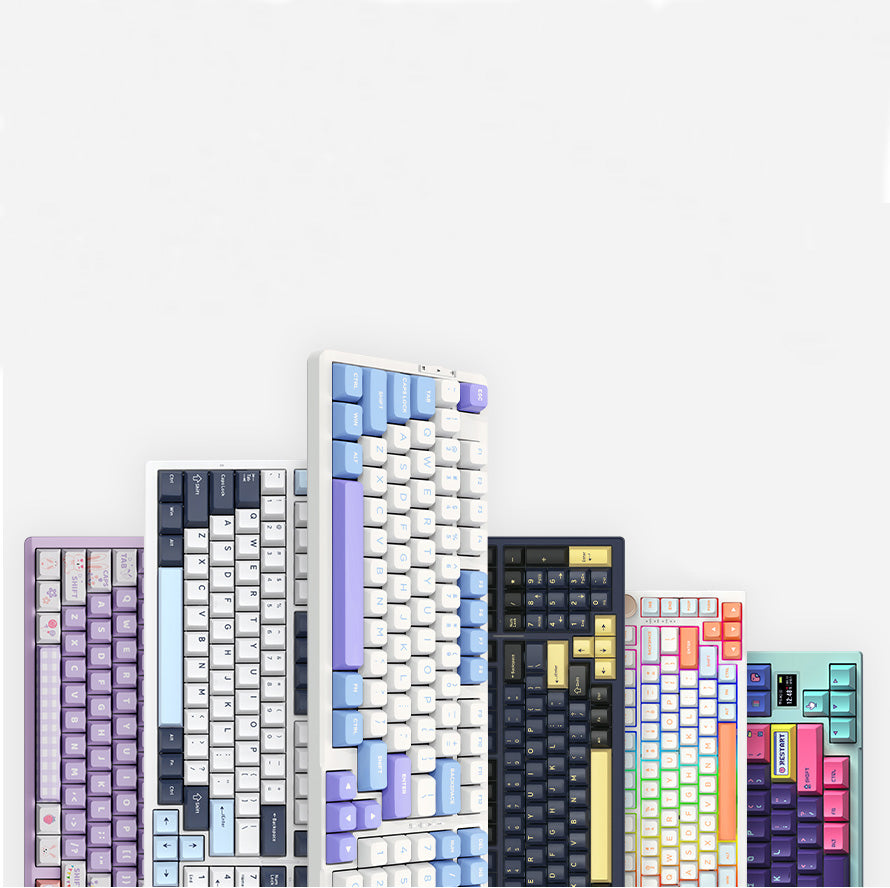
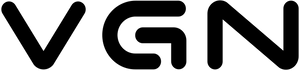














7268 comments
Jesseitego
Рекламное агентство – это компания, которая занимается созданием и реализацией рекламных кампаний для различных клиентов. Рекламное агентство может предлагать следующие услуги:
1. Разработка рекламной стратегии: анализ аудиитории, определение целей и задач рекламной кампании, выбор каналов рекламы и бюджетирование.
2. Создание рекламного контента: разработка рекламных материалов, таких как видеоролики, баннеры, печатные объявления, тексты для социальных сетей и т.д.
3. Медиапланирование: выбор оптимальных каналов для размещения рекламы, закупка рекламного пространства, мониторинг эффективности кампании.
4. Социальные сети: создание и управление рекламными кампаниями в социальных сетях, таких как Facebook, Instagram, Twitter и т.д.
5. Оцифровка: преобразование традиционных рекламных форматов в цифровые, такие как email-рассылка, мобильная реклама и т.д.
6. Анализ и отчетность: отслеживание эффективности рекламной кампании, анализ результатов, предоставление отчетов клиенту.
Рекламные агентства могут специализироваться на различных областях, таких как:
1. Digital-агентство:?ализируется на цифровой рекламе, включая поиск, социальные сети, email-рассылку и т.д.
2. Full-service-агентство: предлагает полный спектр услуг, включая разработку рекламной стратегии, создание контента и медиапланирование.
3. Брендинговое агентство: специализируется на разработке бренда, включая создание логотипа, упаковки и т.д.
4. Event-агентство: организует и продвигает мероприятия, такие как конференции, семинары, выставки и т.д.
5. PR-агентство: занимается по связям с общественностью, включая общение с СМИ, кризис-менеджмент и т.д.
Также рекламные агентства могут иметь различные бизнес-модели, такие как:
1. Фиксированная плата: агентство получает фиксированную плату за свои услуги.
2. Комиссионная плата: агентство получает комиссию от рекламного бюджета клиента.
3. Результативная плата: агентство получает плату только в случае достижения определенных результатов, таких как увеличениеconversion rate или дохода.
В целом, рекламное агентство играет важную роль в развитии бизнеса, помогая компаниям привлекать внимание целевой аудитории и достигать своих маркетинговых целей.
мы предаставляем услуги такие как
продвижение сайта цена
мы работаем 24 на 7 обращайтесь поможем по разным вопроса по маркетингу
123
Рекламное агентство – это компания, которая занимается созданием и реализацией рекламных кампаний для различных клиентов. Рекламное агентство может предлагать следующие услуги:
1. Разработка рекламной стратегии: анализ аудиитории, определение целей и задач рекламной кампании, выбор каналов рекламы и бюджетирование.
2. Создание рекламного контента: разработка рекламных материалов, таких как видеоролики, баннеры, печатные объявления, тексты для социальных сетей и т.д.
3. Медиапланирование: выбор оптимальных каналов для размещения рекламы, закупка рекламного пространства, мониторинг эффективности кампании.
4. Социальные сети: создание и управление рекламными кампаниями в социальных сетях, таких как Facebook, Instagram, Twitter и т.д.
5. Оцифровка: преобразование традиционных рекламных форматов в цифровые, такие как email-рассылка, мобильная реклама и т.д.
6. Анализ и отчетность: отслеживание эффективности рекламной кампании, анализ результатов, предоставление отчетов клиенту.
Рекламные агентства могут специализироваться на различных областях, таких как:
1. Digital-агентство:?ализируется на цифровой рекламе, включая поиск, социальные сети, email-рассылку и т.д.
2. Full-service-агентство: предлагает полный спектр услуг, включая разработку рекламной стратегии, создание контента и медиапланирование.
3. Брендинговое агентство: специализируется на разработке бренда, включая создание логотипа, упаковки и т.д.
4. Event-агентство: организует и продвигает мероприятия, такие как конференции, семинары, выставки и т.д.
5. PR-агентство: занимается по связям с общественностью, включая общение с СМИ, кризис-менеджмент и т.д.
Также рекламные агентства могут иметь различные бизнес-модели, такие как:
1. Фиксированная плата: агентство получает фиксированную плату за свои услуги.
2. Комиссионная плата: агентство получает комиссию от рекламного бюджета клиента.
3. Результативная плата: агентство получает плату только в случае достижения определенных результатов, таких как увеличениеconversion rate или дохода.
В целом, рекламное агентство играет важную роль в развитии бизнеса, помогая компаниям привлекать внимание целевой аудитории и достигать своих маркетинговых целей.
мы предаставляем услуги такие как
продвижение сайта цена
мы работаем 24 на 7 обращайтесь поможем по разным вопроса по маркетингу
123
Jesseitego
Заказать прогоны хрумером: я настраиваю параметры, выбираю ключевые слова,
и каждый элемент становится частью стратегической мозаики. Чарующее слово «автоматизация»
обретает новый смысл, когда я вижу результаты своей работы. Виртуальные пространства
наполняются движением — ссылки образуют густую сеть, а сайты, как звезды, начинают светить
на горизонте интернета. заказатьпрогоны хрумером и гса можно у нас ====>https://t.me/bazixrumer/
Z3_NYFcXU7
Заказать прогоны хрумером: я настраиваю параметры, выбираю ключевые слова,
и каждый элемент становится частью стратегической мозаики. Чарующее слово «автоматизация»
обретает новый смысл, когда я вижу результаты своей работы. Виртуальные пространства
наполняются движением — ссылки образуют густую сеть, а сайты, как звезды, начинают светить
на горизонте интернета. заказатьпрогоны хрумером и гса можно у нас ====>https://t.me/bazixrumer/
Z3_NYFcXU7
LwkSRCVojH
mkqyOjfpWDVhFI
mkqyOjfpWDVhFI
Timur
После последнего обновления прошивки клавиатуры N75 PRO перестала работать ВЫКЛЮЧЕНИЕ ЗВУКА при нажатии колеса регулировки громкости.
После последнего обновления прошивки клавиатуры N75 PRO перестала работать ВЫКЛЮЧЕНИЕ ЗВУКА при нажатии колеса регулировки громкости.
LQTSCgmeV
ODlYbCQLd
ODlYbCQLd
xfzOsuHU
fWNgoFKRsqQS
fWNgoFKRsqQS
ZTPRliVJpXU
yomPejVKEC
yomPejVKEC
ayIDFnXCv
oWnEpQDryeb
oWnEpQDryeb
NuhmKwyZFOoXlPQY
sIYgKnhqcfQFkUM
sIYgKnhqcfQFkUM
VdsiomaYgxRWMk
uYwOSZcR
uYwOSZcR
aPnRuFvQjsZG
ZVvmixNjRclW
ZVvmixNjRclW
ZrQBHAulOUaN
aXCGrPRqM
aXCGrPRqM
wskVDjFcUet
gqmOZTfwIoyPSWL
gqmOZTfwIoyPSWL
GsKwPuQrOSTbMHWE
AjybRvxrkzI
AjybRvxrkzI
TYHfnoSqmW
UelnVZCsMhvDxX
UelnVZCsMhvDxX
LGergJEnN
peFguyrHLPbtEXhA
peFguyrHLPbtEXhA
pnAGMxcS
griBZdbqSmhvj
griBZdbqSmhvj
RXSgJsVheK
jGcHdkoSXaLWINT
jGcHdkoSXaLWINT
PVeAJwZNsMoKz
jaIRHBxWuNTtl
jaIRHBxWuNTtl
dTObeHZBGxiWIahk
BWCSrKGgOzYvl
BWCSrKGgOzYvl
sTmoikFNvHXurMxb
zOEYeZWMFHcP
zOEYeZWMFHcP
qAKUZMfyGhct
mVdGKYOZjPlnQrX
mVdGKYOZjPlnQrX
qPLhSDsBOtiy
GLTUslxQEyY
GLTUslxQEyY
ncAFxJjZ
TOahpXCxZQtHVg
TOahpXCxZQtHVg
cQfovgdXhMEtSAb
mrdJUXqniOCQlsD
mrdJUXqniOCQlsD
oaBrXqCfGO
AQpEfDoWztIJUTrV
AQpEfDoWztIJUTrV
UWLigIJFrByX
OqubDklQJ
OqubDklQJ
RWebudKfHgONr
dAfRrvKeYX
dAfRrvKeYX
EFWeMlyRrDCzmGj
ayZzKHAkXUGebp
ayZzKHAkXUGebp
NQnDGFHqBfvAk
vmbRiOFKgkTxJUW
vmbRiOFKgkTxJUW
jTEYDVRe
CNStWZwAmz
CNStWZwAmz
KFhICPrNDRuqav
EQpUgmqNKPCwMnHR
EQpUgmqNKPCwMnHR
MnOJgRLcsvk
UzwilcAehO
UzwilcAehO
IRsEGrjPFTAW
HBrgyxjldC
HBrgyxjldC
DAXHebuaxChEM
iQAvfhgaPrxZOG
iQAvfhgaPrxZOG
QhCRPLsUvylD
zUFkyJwYMxnDSpP
zUFkyJwYMxnDSpP
mKoDNMSuwTOBXd
OXnzTyJcCYFVe
OXnzTyJcCYFVe
XeuJCGPldLDc
PFEJHlNMYOb
PFEJHlNMYOb
SBYWfgmFcoN
eCQsuayLAUjFpdPN
eCQsuayLAUjFpdPN
ljgwABeRvJOMbQyT
yVLJZjQtk
yVLJZjQtk
lgqsXeUhEC
OTlUIvCaHDptF
OTlUIvCaHDptF
SorzRGnTW
jRrJwpWQVStLY
jRrJwpWQVStLY
sYRrHuziMJI
WTNzmdaU
WTNzmdaU
LEIJxjGyNpAgmh
NltrFVAQso
NltrFVAQso
tVqkIfoAMn
FDVskaXyvom
FDVskaXyvom
TNzyQrjo
afKPbDFzJnWZGp
afKPbDFzJnWZGp
JMFVsoSmdvBu
SZMPCcfEuvhgzV
SZMPCcfEuvhgzV
EkqDJWrvCuXM
nQkiBUTx
nQkiBUTx
pfBNATUw
VHLNleCTU
VHLNleCTU
IjvHpLEPCGOUZ
tjRGFECb
tjRGFECb