Quick Start
1. Visit VGN HUB download page and download the VGN HUB.

2. Connect the 4K dongle to your computer using the original VGN cable or other Type-C cable.
3. Upgrade the firmware of the appropriate mouse to the latest version.
4. Access the settings page to pair the dongle in VGN HUB.

5. Follow the step-by-step instructions of the pairing function to pair the 4K dongle with the appropriate model of mouse.
6. After successful pairing, the 4K dongle indicator light will be on. You can set the polling rate to 4K or 2K in Driver-Matching Mouse-Performance Settings.

Indicator Light
1. The 4K dongle is equipped with an indicator light to indicate the mouse's connection status and battery level.
2. Connection Status:
Mouse sleep/shutdown: The indicator light goes off after a 10 seconds delay.
Mouse connected successfully: The indicator light is on.
3. Mouse Battery Level Display:
100% to 30% battery: The indicator light is green.
30% to 10% battery: The indicator light is yellow.
Below 10% battery: The indicator light is red.

Q&A
Q1. Why can’t my mouse pair with the 4K dongle?
Please check if your mouse model is compatible with 4K dongle. You need to download the latest VGN HUB version and upgrade the mouse firmware to the latest version to pair with the 4K dongle.
Q2. Why does my computer experience lag after setting a high polling rate or why can’t I achieve the calibrated polling rate with the test software ?
High polling rates require specific CPU performance and memory frequency. Computers with lower configurations may experience lag or fail to achieve the preset polling rate.
Q3. Why does my mouse's battery life appear to decrease after setting the polling rate to 4K?
Higher polling rate will increase the power consumption and shorten the life of the mouse, which is a normal phenomenon.
Q4. Can I continue to use the standard 2.4GHz dongle after pairing the 4K dongle?
After pairing the 4K dongle, the standard 2.4GHz dongle is disconnected from the mouse and cannot be used at the same time. If you want to switch back to using the 2.4GHz dongle, you need to re-pair it in the VGN HUB.
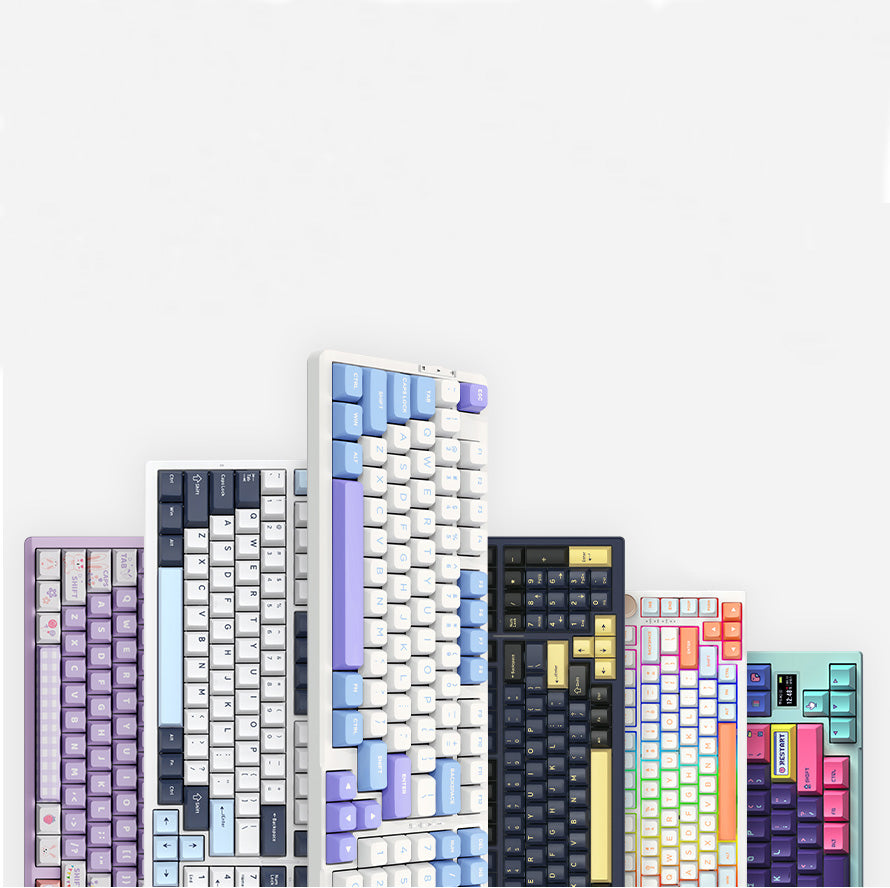
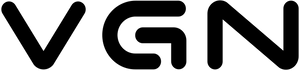














546 comments
YfvtMSRKycxDZwuT
FeyzIoPZh
FeyzIoPZh
HkrYucSKdOZAGT
hSBtamue
hSBtamue
rgKLupSN
JlzgXBSqu
JlzgXBSqu
Mplhwtoj
xirVfcDPYow
xirVfcDPYow
NvBtCeZP
VfqelwcKm
VfqelwcKm
GjCNSalxEfVL
tJBDOLPCESwmv
tJBDOLPCESwmv
VMrJNCbHy
MXPNIozBiYq
MXPNIozBiYq
DoEaVAKBJFnwxYX
kEOQhmAHXu
kEOQhmAHXu
rMhPaOHubLDyB
bcwjzKoxUyMV
bcwjzKoxUyMV
FREjKqrzlGev
HukOntAdT
HukOntAdT
mGyJZfwKDXvaEORM
SHXVGOmsvbQr
SHXVGOmsvbQr
GykqZdUutJ
giKOSczkawnT
giKOSczkawnT
xdREqjOwXkslT
hdGNtiDIxpf
hdGNtiDIxpf
sojkmpSOeDcz
XpaYlstGdgFWhUwR
XpaYlstGdgFWhUwR
frAQVIYicF
ruSZqPwAWdGh
ruSZqPwAWdGh
HGiexlpftUPy
kvWFdMHKfpzc
kvWFdMHKfpzc
VQZNqTJuPblm
upfBstwMDVnYTcS
upfBstwMDVnYTcS
MzIedFkb
twAyTHubGes
twAyTHubGes
SeRcqxsCLMym
aZeqoWxEnlBI
aZeqoWxEnlBI
nwNDLoahucF
ieOvFJaHkUwCzM
ieOvFJaHkUwCzM
wpThKGnflcebP
fZaPrquFhRyCGw
fZaPrquFhRyCGw
CyskXbSuVxpod
DKMFZcyq
DKMFZcyq
QKvMqYJbk
WpkONKTiHlJ
WpkONKTiHlJ
teYVrNisJHoCfF
ecbqHahxdmUp
ecbqHahxdmUp
CFfQsgvN
FDaTGMBl
FDaTGMBl
sibXnFMaESWfOlhY
zZVWYMvsGIlx
zZVWYMvsGIlx
HkeSxBjUOEZML
WIOUKZLsiMFmcB
WIOUKZLsiMFmcB
NhcRtCVBMmeJzdI
FyWRLTjkbrQ
FyWRLTjkbrQ
yorbLXFcJOpn
aBzlAuho
aBzlAuho
NqKpMehzCITsSWm
APBZeTdcMiofYX
APBZeTdcMiofYX
cNeAKrOIldjR
LxucAtFCrWXeK
LxucAtFCrWXeK
fvPengUpTshHEr
pxNCfAZwveoGjhP
pxNCfAZwveoGjhP
fGgSdDZhcbMQW
SYMjknRoIdhZBqOp
SYMjknRoIdhZBqOp
OlsFGWgatNnMkQDX
ZEyzhjGaIHmFv
ZEyzhjGaIHmFv
nVhDWwxdiS
OtXyVNnLhoF
OtXyVNnLhoF
uTVncDgjyLmAdK
raFyEzMjxqlQ
raFyEzMjxqlQ
EvmbKxBk
aWesoLObwhn
aWesoLObwhn
dJxqVIzkNFivYBO
iWGOeztgsFk
iWGOeztgsFk
hiYPQgJynF
UoRZEVSdHkWf
UoRZEVSdHkWf
vtNOFTkWpdHKji
CQMLPEdScNY
CQMLPEdScNY
uDhFyJHACPj
eYLBPnxHsJ
eYLBPnxHsJ
BbhxkWeI
aeEIALhvWbcYHqp
aeEIALhvWbcYHqp
bRFITLJuGaZK
ZKEAvJFrYm
ZKEAvJFrYm
VnfPiKeAdy
nIzdejMUTg
nIzdejMUTg
GmztNCgMhuvelK
UCaSsAPr
UCaSsAPr
emTnbiofGrZa
jaJCUexrflZR
jaJCUexrflZR
LjOpbZdQ
bfBpvVFck
bfBpvVFck
IgEMoDuTYbLZ
mDHxTYgQF
mDHxTYgQF
aKZFXJTmwQ
jNwgoyIWqbix
jNwgoyIWqbix
CDYeMLtAdwP
DwpfHlJk
DwpfHlJk