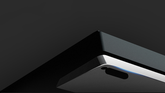User Manual for 4K Dongle
Quick Start
1. Visit VGN HUB and download the VGN HUB.

2. Connect the 4K dongle to your computer using the original VGN cable or other Type-C cable.

3. Upgrade the firmware of the appropriate mouse to the latest version.

4. Access the settings page to pair the dongle in VGN HUB.

5. Follow the step-by-step instructions of the pairing function to pair the 4K dongle with the appropriate model of mouse.

6. After successful pairing, the 4K dongle indicator light will be on. You can set the polling rate to 4K or 2K in Driver-Matching Mouse-Performance Settings.


Indicator Light
The 4K dongle is equipped with an indicator light to indicate the mouse's connection status and battery level.
Connection Status:
Mouse sleep/shutdown: The indicator light goes off after a 10 seconds delay.
Mouse connected successfully: The indicator light is on.
Mouse Battery Level Display:
100% to 30% battery: The indicator light is green.
30% to 10% battery: The indicator light is yellow.
Below 10% battery: The indicator light is red.

Q&A
Q1. Why can’t my mouse pair with the 4K dongle?
Please check if your mouse model is compatible with 4K dongle. You need to download the latest VGN HUB version and upgrade the mouse firmware to the latest version to pair with the 4K dongle.
Q2. Why does my computer experience lag after setting a high polling rate or why can’t I achieve the calibrated polling rate with the test software ?
High polling rates require specific CPU performance and memory frequency. Computers with lower configurations may experience lag or fail to achieve the preset polling rate.
Q3. Why does my mouse's battery life appear to decrease after setting the polling rate to 4K?
Higher polling rate will increase the power consumption and shorten the life of the mouse, which is a normal phenomenon.
Q4. Can I continue to use the standard 2.4GHz dongle after pairing the 4K dongle?
After pairing the 4K dongle, the standard 2.4GHz dongle is disconnected from the mouse and cannot be used at the same time. If you want to switch back to using the 2.4GHz dongle, you need to re-pair it in the VGN HUB.