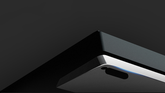User Manual For VGN V87/V87PRO Keyboard
1. Key Explanation

Indicators
Stripe Indicator: It can switch between displaying lighting effects and battery level, and provide prompts for low battery and connection status.
01: CAPS Indicator: The CAPS key - position light indicates the case - sensitive status. It stays on when the caps lock is on.
02: Scroll Indicator: The Scroll key - position light indicates the scroll lock status. It stays on when the scroll lock is enabled.
03: WIN Indicator: The WIN key - position light indicates the WIN key lock status. It stays on when the WIN key is locked, and the WIN key cannot be used at this time.
WIN/ALT Keys
WIN Key: It cannot be used when locked. In MAC mode, it functions as the Option key.
ALT Key: In MAC mode, it functions as the Command key.
Windows/MAC Mode
FN + A: Switch to Windows mode.
FN + S: Switch to MAC mode.
When connected to a Windows system and switched to MAC mode, the functions of the WIN and ALT keys are swapped.
2. Quick Start
2.4G Wireless Connection
Take out the receiver from the storage slot on the right side.
Insert the receiver into the USB port of the computer.
Slide the mode switch on the left side to the 2.4G mode.
Bluetooth Connection
Slide the mode switch on the left side to the Bluetooth mode.
Long - press FN + number keys 1, 2, or 3 to start pairing. The stripe indicator flashes rapidly during pairing.
It supports pairing with up to 3 devices. Press FN + number keys 1, 2, or 3 to switch between devices.
Wired Connection
Insert the USB - C cable into the keyboard's port.
Connect the cable to the computer.
Slide the mode switch on the left side to the middle position.
3. Power Management
Battery Check
You can check the battery level by pressing FN + Right CTRL. The battery percentage can be viewed on the stripe indicator:
When the battery level ≥ 90%, the left - most 8 LEDs are lit green.
When 90% > battery level ≥ 80%, the left - most 7 LEDs are lit green, and the rest are off.
When 80% > battery level ≥ 70%, the left - most 6 LEDs are lit cyan, and the rest are off.
When 70% > battery level ≥ 60%, the left - most 5 LEDs are lit cyan, and the rest are off.
When 60% > battery level ≥ 50%, the left - most 4 LEDs are lit orange, and the rest are off.
When 50% > battery level ≥ 40%, the left - most 3 LEDs are lit orange, and the rest are off.
When 40% > battery level ≥ 30%, the left - most 2 LEDs are lit red, and the rest are off.
When the battery level < 30%, the entire light bar flashes red, indicating low battery.
Low Battery Alert
When the battery is low, all the number keys flash red.
Charging Methods
In any mode, connecting the keyboard to the computer via the provided data cable will charge the keyboard. When the data cable is connected, press FN + Right CTRL to check the charging status on the stripe indicator. When holding the keys, a flowing green light indicates that the keyboard is being charged, and a steady green light on the bar indicates a full charge.
Sleep Function
In Bluetooth and 2.4G modes, the keyboard enters the first - level sleep mode after 3 minutes of inactivity, and the backlight turns off. After 10 minutes of inactivity, it enters the second - level sleep mode, the Bluetooth/2.4G connection is disconnected, and pressing any key can reconnect immediately.
4. FN Combination Keys
| FN+ | KEY | Windows | MAC | NOTE |
| FN+ | F1 | My Computer | Decrease screen brightness | |
| FN+ | F2 | Home | Increase screen brightness | |
| FN+ | F3 | Calculator | Control Panel (CTRL + Up Arrow) | |
| FN+ | F4 | Player | Search (WIN + F) | |
| FN+ | F5 | Previous Track | Activate SIRI | |
| FN+ | F6 | Next Track | Screenshot (win + shift + 4) | |
| FN+ | F7 | Pause / Play | Previous Track | |
| FN+ | F8 | Stop | Play / Pause | |
| FN+ | F9 | Mute | Next Track | |
| FN+ | F10 | Decrease Volume | Mute | |
| FN+ | F11 | Increase Volume | Decrease Volume | |
| FN+ | F12 | Mailbox | Increase Volume | |
| FN+ | ESC | Long press for 3 seconds to restore factory settings | ||
| FN+ | A | Switch to Windows mode | ||
| FN+ | S | Switch to MAC mode, function as per key description | WIN key and ALT key swapped | |
| FN+ | Left WIN | Lock WIN key (WIN key cannot be used when locked) | WIN key white light indicator | |
| FN+ | Right CTRL | Display charging light effect | Light strip mixed color running horse -> charging; light strip green always on -> full | |
| FN+ | 1 | Switch to Bluetooth device 1, long press to pair | Long - strip indicator light blinks blue | |
| FN+ | 2 | Switch to Bluetooth device 2, long press to pair | Long - strip indicator light blinks purple | |
| FN+ | 3 | Switch to Bluetooth device 3, long press to pair | Long - strip indicator light blinks cyan | |
| FN+ | 4 | Long press to pair with 2.4G receiver | Long - strip indicator light blinks green | |
Lighting Control
| FN+ | KEY | Lighting effect control function |
| FN+ | DEL | Turn off / on backlight (with memory) |
| FN+ | INS | Switch backlight mode |
| FN+ | ← | Switch backlight direction |
| FN+ | → | Quickly adjust seven - color backlight |
| FN+ | ↑ | Increase backlight brightness |
| FN+ | ↓ | Decrease backlight brightness |
| FN+ | =+ | Increase backlight speed |
| FN+ | -_ | Decrease backlight speed |
| FN+ | HOME | Switch long - strip indicator light effect |
| FN+ | END | Long - strip indicator color switch |
| FN+ | PGUP | Increase long - strip indicator speed |
| FN+ | PGDN | Decrease long - strip indicator speed |
| FN+ | [ { | Decrease long - strip indicator brightness |
| FN+ | ] } | Increase long - strip indicator brightness |
5. Lighting Effects
Lighting Customization Function
Press FN + INS to call the custom backlight. It only supports one set of custom memorized lighting.
Custom Lighting Editing
Press FN + INS to switch to the custom lighting mode. Press FN + ~ to start editing the lighting. When the backlight is completely off, it enters the editing state. Press the key to be defined, and the keyboard lighting color changes with each press. Press Fn + ~ again after editing to save the edited lighting.
Stripe Indicator Lighting Effects
Wired Mode: Press FN + Right CTRL to display the charging lighting effects. A multi - colored running light on the bar indicates charging, and a steady green light on the bar indicates a full charge.
Wireless Mode: When the device is not connected, the light bar gives priority to indicating the wireless channel. After the device is connected, press FN + Right CTRL to display the charging lighting effects. A multi - colored running light on the bar indicates charging, and a steady green light on the bar indicates a full charge. When the device is pairing, the stripe indicator flashes rapidly. When reconnecting, it flashes slowly (green for 2.4G, blue for BT1, purple for BT2, cyan for BT3). After successful pairing, the normal lighting effects are restored.
| Name | Adjustable Content | Description | ||
| Brightness | Speed | Color | ||
| Constant On | √ | √ | The entire keyboard backlight is always on. | |
| Breathing | √ | √ | √ | The entire keyboard backlight simulates a breathing rhythm, achieving a curve change from off to maximum brightness. |
| Neon | √ | √ | The entire keyboard backlight is monochromatic and slowly changes in seven colors one by one. | |
| Triggered | √ | √ | √ | The entire keyboard backlight is off. Each time a key is pressed, the backlight of that key randomly lights up and shoots out to both sides in a trailing manner. |
| Walking in the Rain | √ | √ | √ | The entire keyboard backlight is like raindrops sliding down a window, colorful and intermittent. |
| Key Ripple | √ | √ | √ | The entire keyboard backlight is off. Centered on the pressed key, a layer of multicolored waves spreads out in all directions, surging and gradually fading. |
| Starry Dots | √ | √ | √ | The keyboard's backlight is like starry dots in the night sky, colorful and twinkling. |
| Traceless in Snow | √ | √ | √ | The entire keyboard backlight is a mix of colors and always on. Each time a key is pressed, the backlight of that key turns off and then slowly lights up. |
| Flowing Continuously | √ | √ | √ | The keyboard's backlight lights up one by one from left to right, trailing in multicolors and gradually fading. It goes down to the bottom row of the keyboard and then moves up row by row, alternating left and right. |
| Flowing with the Wave | √ | √ | √ | The entire keyboard backlight rolls in a wave - like manner from left to right with seven - color 依次 (sequentially). |
| Following Like a Shadow | √ | √ | √ | The entire keyboard backlight is off. Each time a key is pressed, a backlight color randomly lights up. When the key is released, the backlight of the key slowly fades out. |
| Sinusoidal Light Wave | √ | √ | √ | The keyboard's backlight is a seven - color light wave that fluctuates up and down in a sinusoidal curve pattern. The faster the speed, the longer the trail. |
| Rotating Windmill | √ | √ | The keyboard's backlight color is centered on the O key, like a seven - color wheel rotating, with colors alternating and changing. | |
| Seven - Color Waterfall | √ | √ | The keyboard's backlight changes up and down with seven - color 依次 (sequentially) from top to bottom. | |
| Blossom for Riches | √ | √ | The keyboard's backlight color is centered on the O key, with seven - color randomly changing in a wave - like roll. | |
| Customize | √ | By default, WASD ↑↓←→ light up, and you can light up keys according to your own needs. | ||
| Off | The entire keyboard backlight is off. | |||
6. Common Troubleshooting
Q: Why can't I use my WIN key?
A: When you lock the WIN key by pressing FN + WIN, the WIN key cannot be triggered. At this time, the WIN indicator on the keyboard is lit. Press FN + WIN again to unlock it.
Q: Why are my WIN and ALT keys swapped, and F1 - F12 don't respond or become function keys?
A: After pressing FN + S, the keyboard switches to MAC mode. When used in a Windows system, the WIN and ALT keys will be swapped, and F1 - F12 will become function keys. Press FN + A to switch back to Windows mode.
Q: How can I customize keys, use the macro function, and modify more RGB lighting effects?
A: Download the latest driver program from the official website. You can use the driver software to customize keys, edit macros, and modify RGB lighting effects to experience the full features of the keyboard.